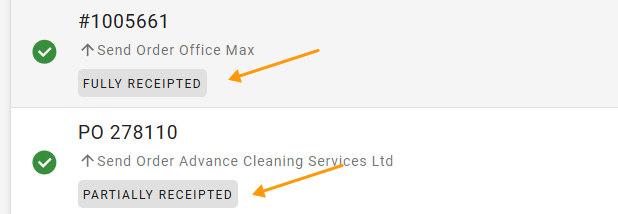# DX2 Purchase Release Notes 2020
# February
This release includes continued improvements to DX2 Purchase. Please log any issues with support@olympic.co.nz.
# DX2 Purchase Rounding Issue Corrected
To address the rounding issues experienced in Purchase, significant changes have been made to use calculations based on a GST exclusive base value.
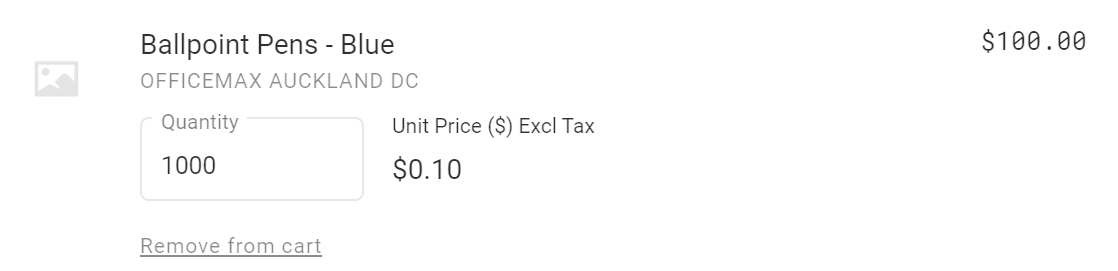
This will not affect existing Purchase Orders awaiting coding or approval or Requisitions completed.
The inclusive GST amount on the Requisition cards (on the Home page and Requisitions page) has been changed to show exclusive prices as follows:
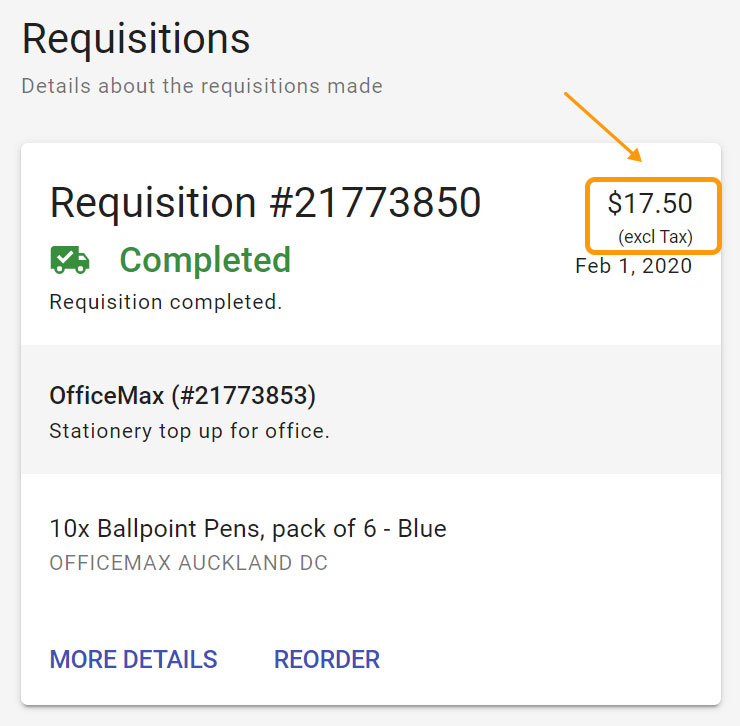
# January
This release includes continued improvements to DX2 Purchase. Please log any issues with support@olympic.co.nz.
# Allow Purchase Orders to be Closed for Receipting
Sometimes not all stock is delivered or the supplier does not have the stock available to fulfil a purchase order. Rather than these purchase orders sitting in DX2 Purchase with an incomplete state (Awaiting Delivery) you can now close the purchase order for further receipts. A reason is required when closing for receipting.
If the purchase order has already been approved and no stock has been receipted the system will also close the purchase order for invoicing.
If you receipt in full the Closed for Receipting tag will automatically be sent to the DX2 portal.
Note: If the purchase order has not been approved in the DX2 portal and the supplier has no stock then the purchase order can just be rejected and discarded in DX2. This will update the state in Purchase also. From the purchase order receipting area you can now use the same button to close a purchase order for receipting (see below).
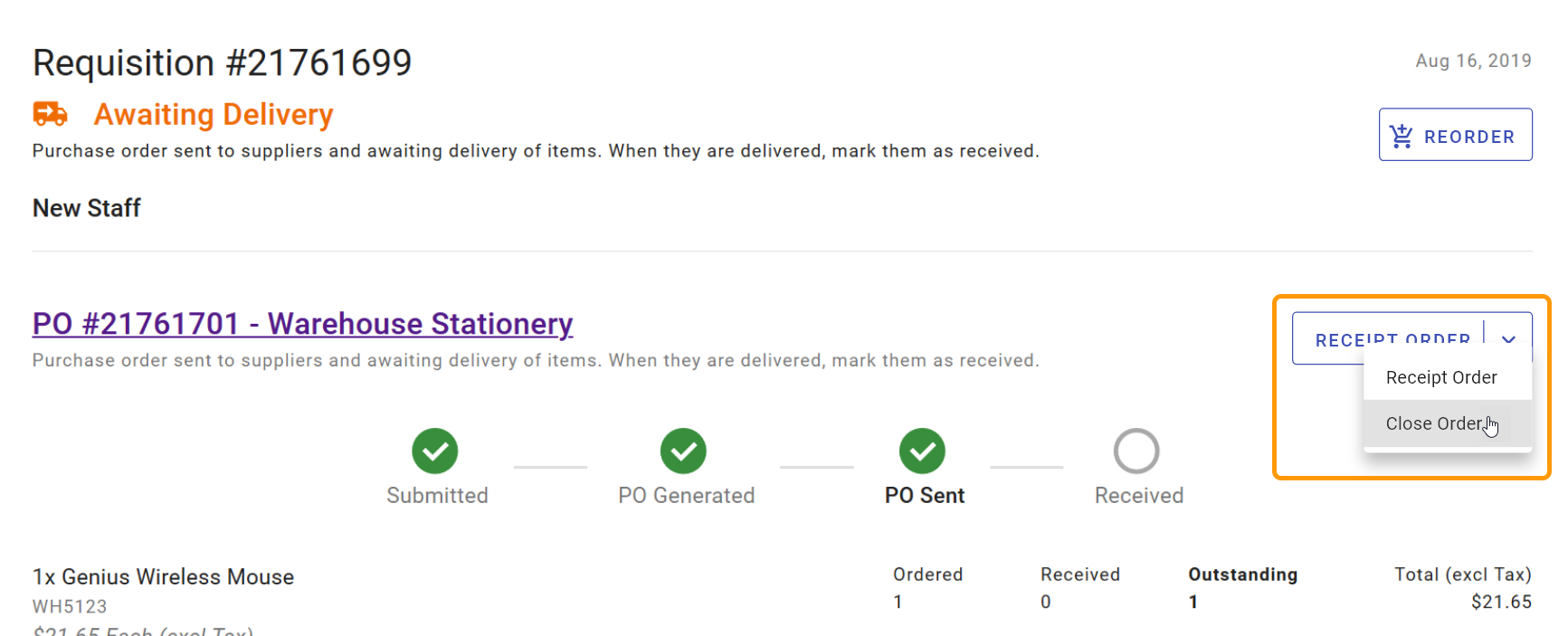
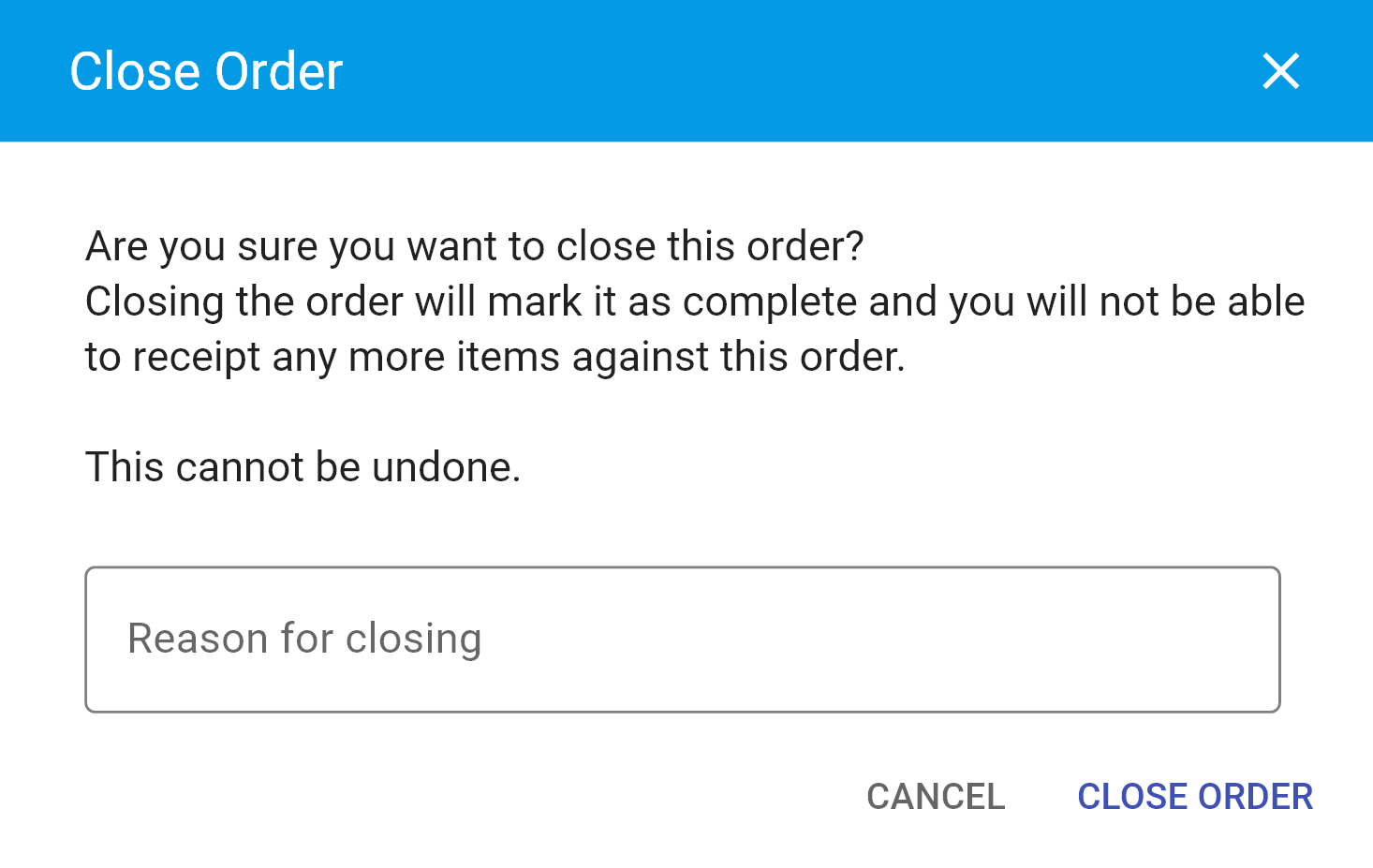
If there was no stock receipted the Purchase Order State will show as Closed:

If there was a partial or full receipt the Purchase Order State will show as Received:

Two new system tags have been created in the DX2 Portal to reflect this action taken in Purchase so both the Purchaser and Finance can see what is happening with the purchase order.
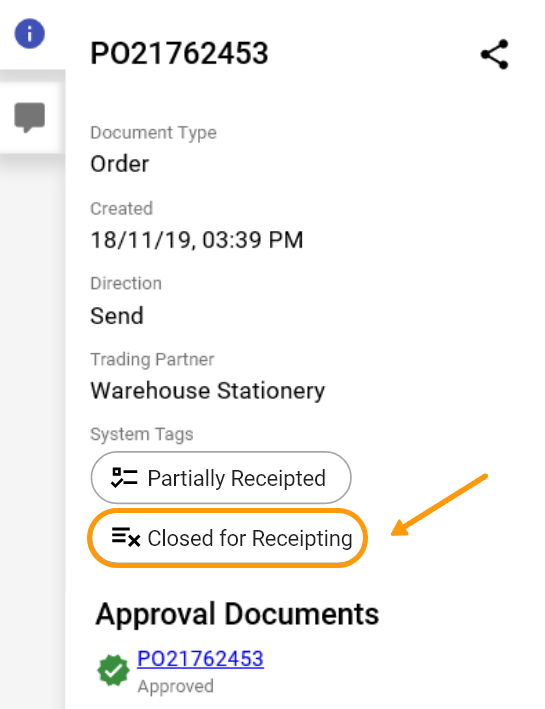
On the Requisition page you can see who closed the purchase order for receipting. In a future release this will also be visible in the history tab of the DX2 portal.

Read more about closing a Purchase Order in the DX2 Documentation
# Guided Buying
A module in DX2 Purchase called Guided Buying is now available for use. The use of this module will involve some initial time and materials consulting to build your unique Guided Buying journeys so is only visible if you choose to proceed. The Guided Buying experience allows you to guide your employees through any scenarios you wish to build so you can control both spend and what preferred suppliers and items you want used for certain journeys.
This module works alongside and compliments the normal purchase functionality. Some examples of what you may use Guided buying for are shown below:
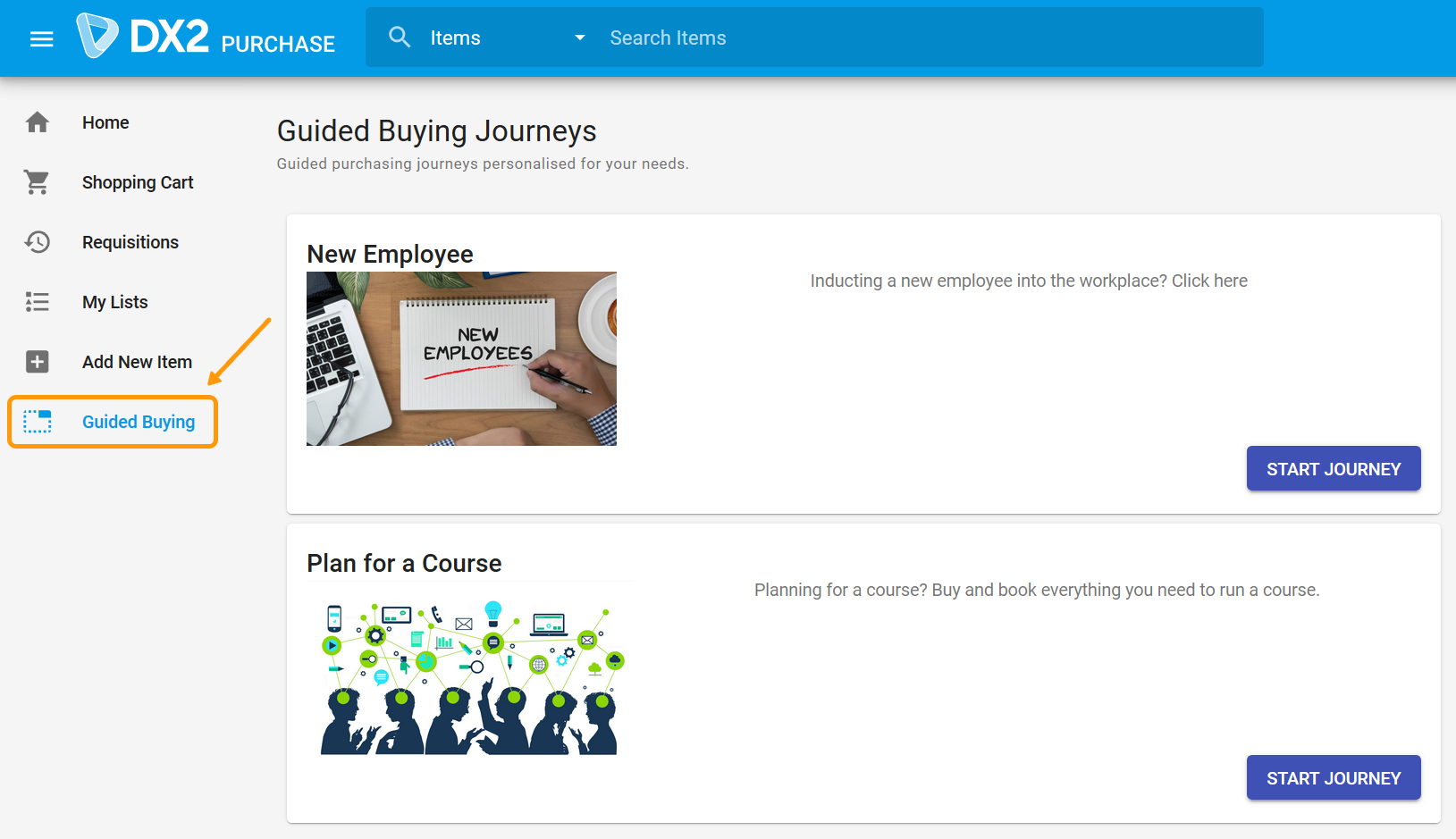
If interested in seeing more please contact your account manager.
# 2019
# November
This release includes continued improvements to DX2 Purchase. Please log any issues with support@olympic.co.nz.
# Remember Last Approver Selected in Cart
When placing a requisition in DX2 Purchase, the last PO Approver Group you selected in the cart for your previous requisition will be remembered. You can use the drop down arrow to select a different approver if required.
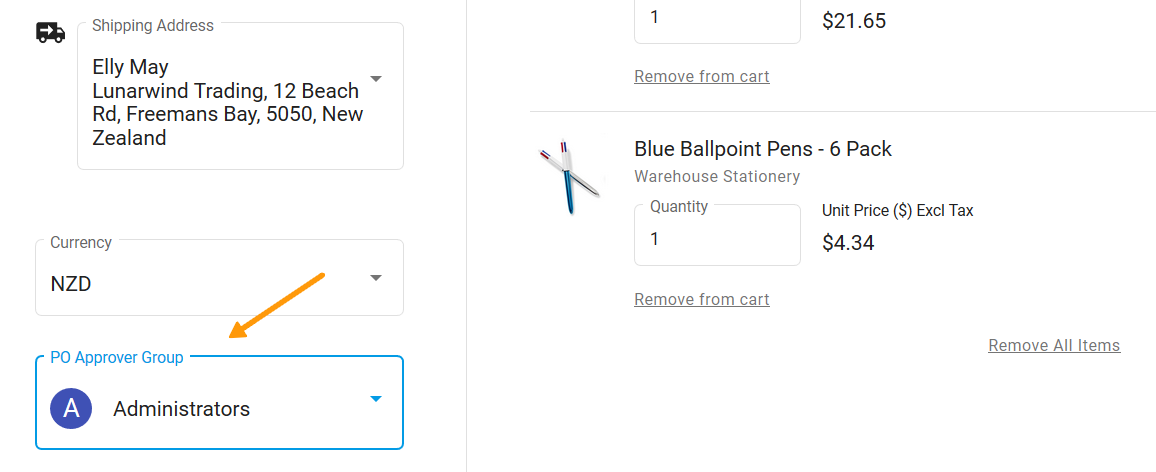
# User Selected in Cart as PO Approver Group Shown on Requisition
When querying requisitions in DX2 Purchase, the PO Approver Group you selected on the cart will be shown on the requisition. This is the group that the purchase order is sent to for initial coding in DX2.

# Improvements to Background Processes for PO Creation in DX2
The background processes that manage the creation of purchase orders from Purchase to DX2 have had some improvements to monitoring and auto-restarts for out of hours locks.
# October
This release includes some minor issue fixes and clarity around the Requisition Rejection status. Please log any issues via support@olympic.co.nz.
# New + Improved
- Visual adjustments to the Create New List area, making it easier to use.
- Requisition search results have been improved.
- In the Requisitions page, you can now filter on either From or To dates in the Custom date range filter.
- The rejected state has been further clarified to include Requisition so the user is clear that the status relates to the Requisition as opposed to the Purchase Order(s).
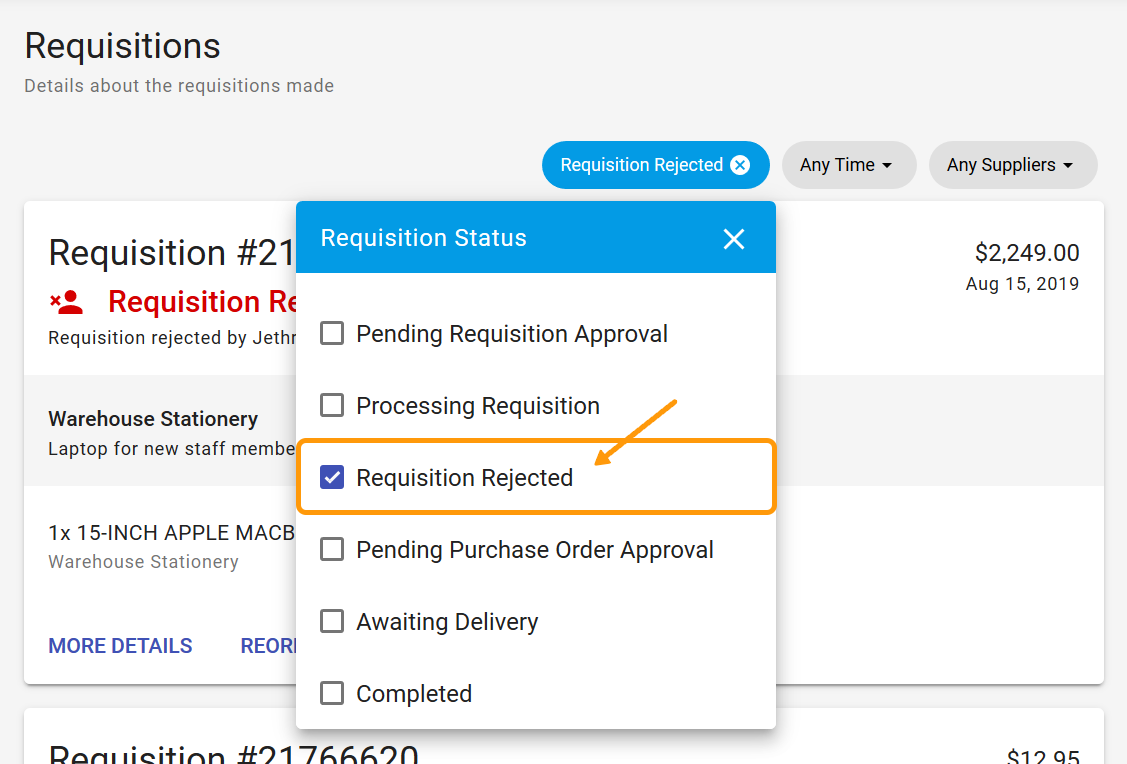
- We now only show the View/Edit button on items when the user hovers over the item description to simplify the look of the item cards.
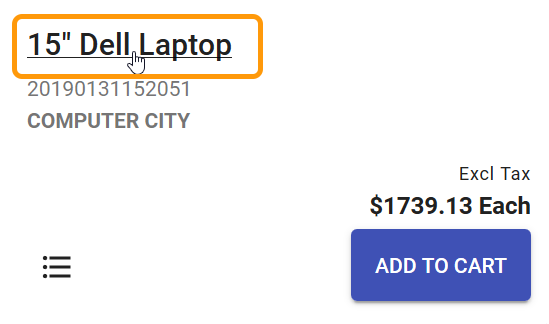
- The Item Created modal (below) has been replaced with a discreet message and the form is cleared ready for the next item to be added.

# Fixed
- Adding a new Shipping Address no longer causes an error.
- In the Past Requisitions page, when Load More is clicked, the user will now remain at the bottom of the page instead of being redirected to the top.
- The Date filter showing Requisitions from the previous day now works properly.
- The Company Name now shows on the emails sent out with orders.
- When an Order is receipted, an email is no longer triggered incorrectly.
# August
We continue to improve the user experience based on the feedback from you, our clients. This release should not impact your current functionality. Please log any issues via support@olympic.co.nz.
# Tax % Added at Item Level
When you add an Item you can now enter either the inclusive or exclusive price for an item, and the other price will be calculated based on the tax %. An overall default will be used in the first instance for tax % but this can be overridden if required.
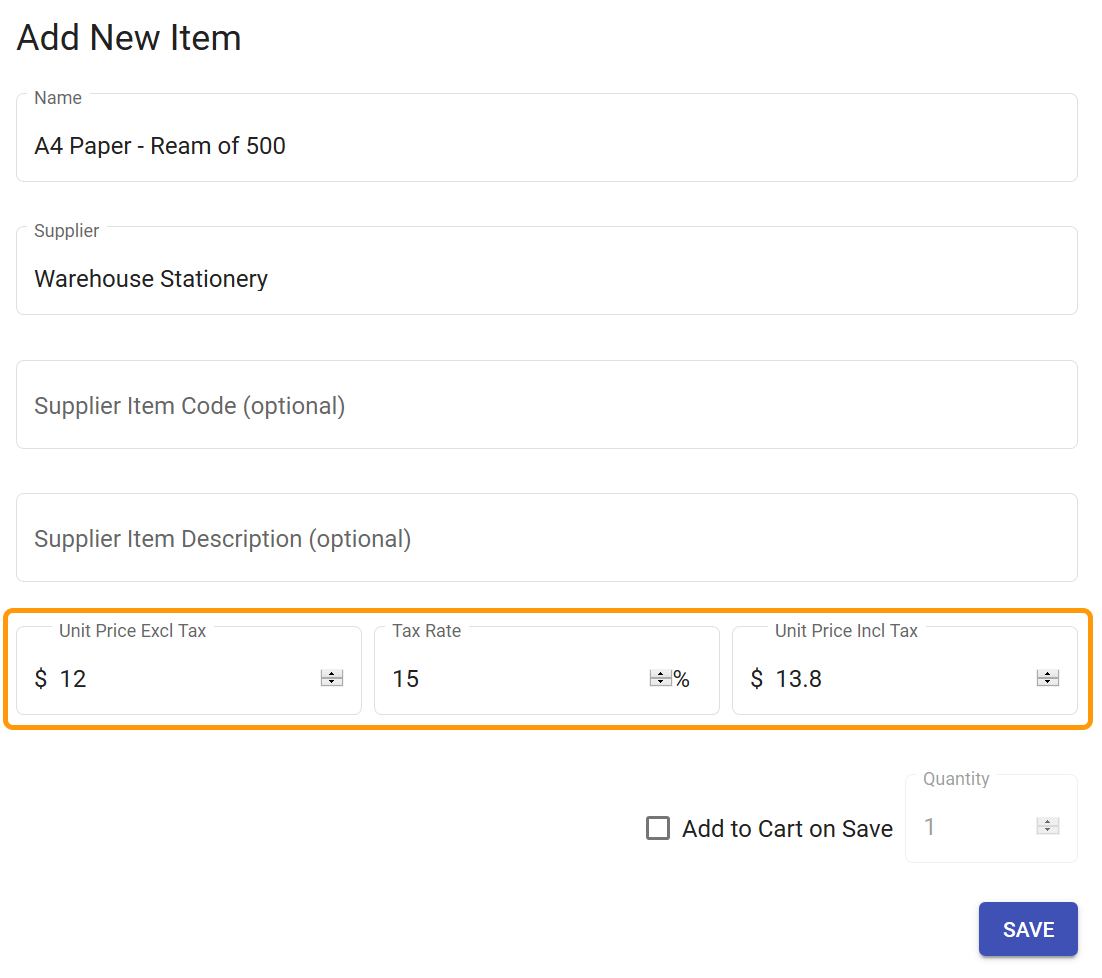
# Shopping Cart Based on Tax Exclusive Unit Price
Items added to the shopping cart will now show the unit price exclusive of tax and the calculations will reflect this change. Price changed for an item in the shopping cart will update the unit price excl. tax for the item.
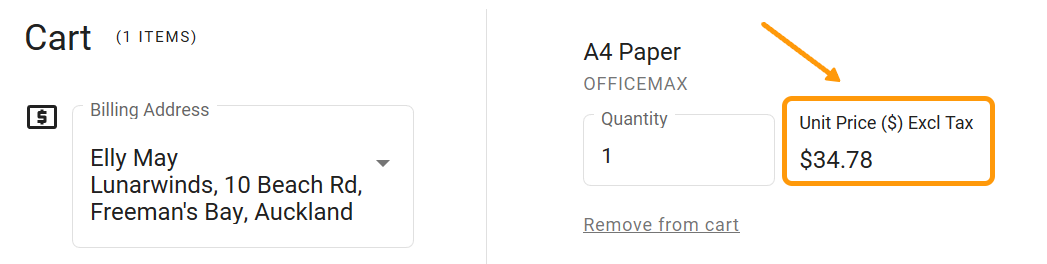
# Ability to View and Edit Item Information
From the item card you can now click on the item description to view the item information. From the view option you can then click an EDIT option and change the bulk of the item details and save.
Note: Changing the tax rate will always re-calculate the unit price incl. tax based on the unit price excl. tax. The unit price incl. tax can be updated if the change is not required. This will re-calculate the unit price excl. tax.
Click on the name to view an Item:
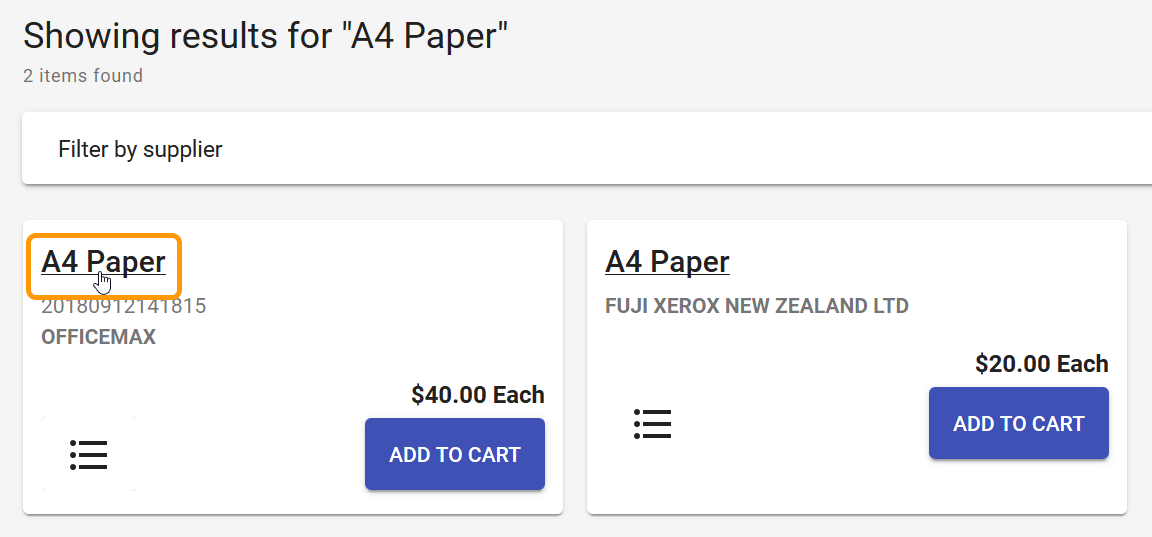
Click Edit to change the modal to ‘edit mode’:
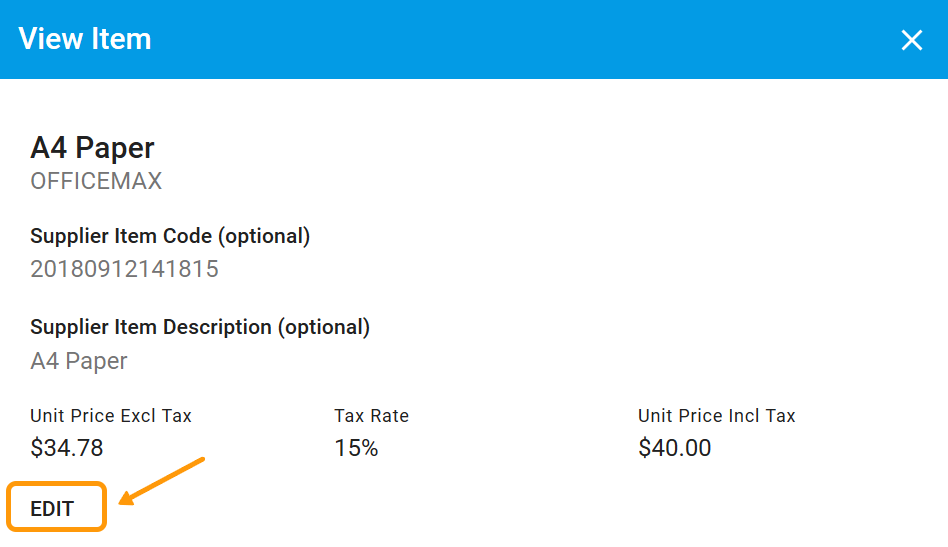
Edit any details and click Save:
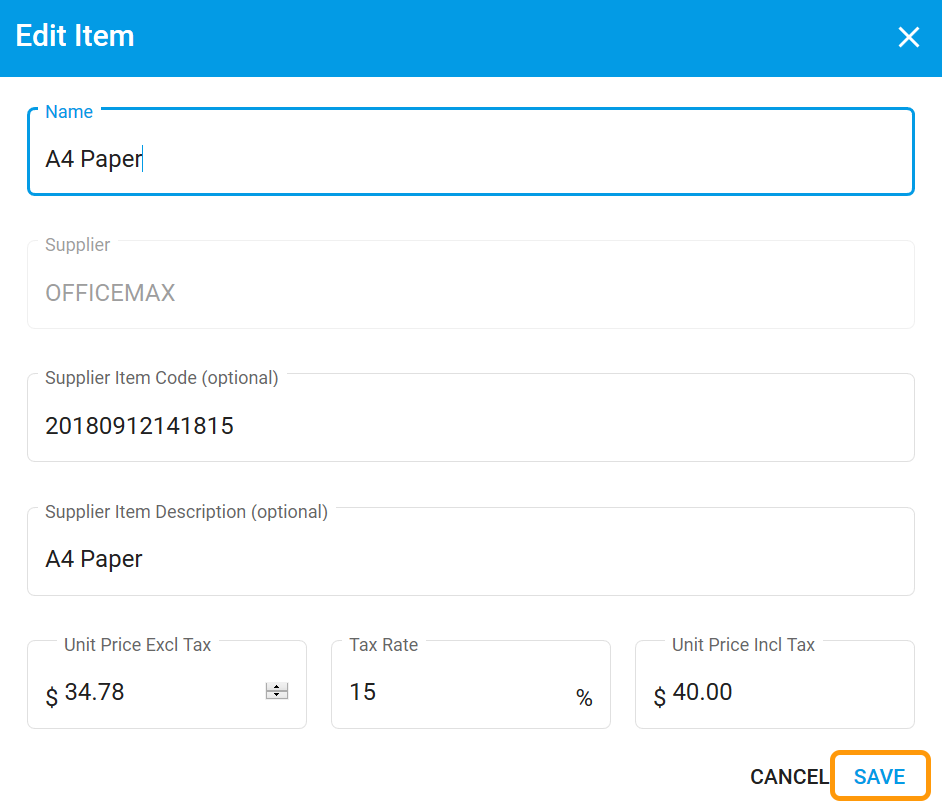
# Filter Requisitions by Status, Date and Supplier
In the Requisitions area you can now filter your requisitions by status (multiple can be selected) and/or Date and/or Supplier.
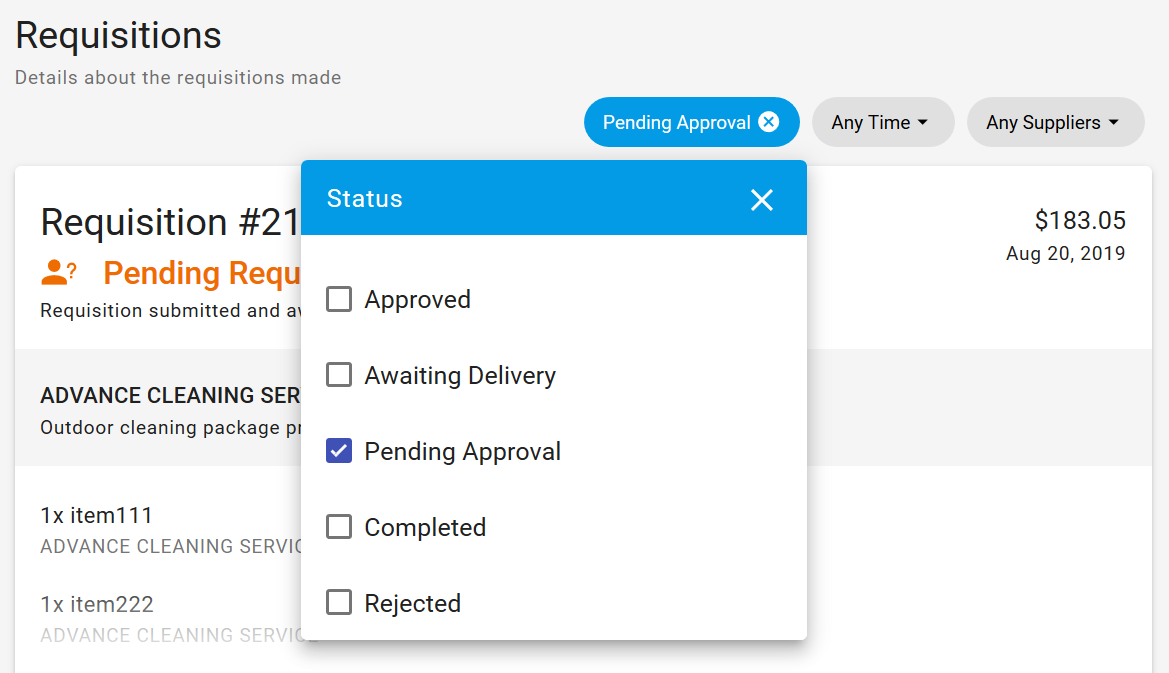
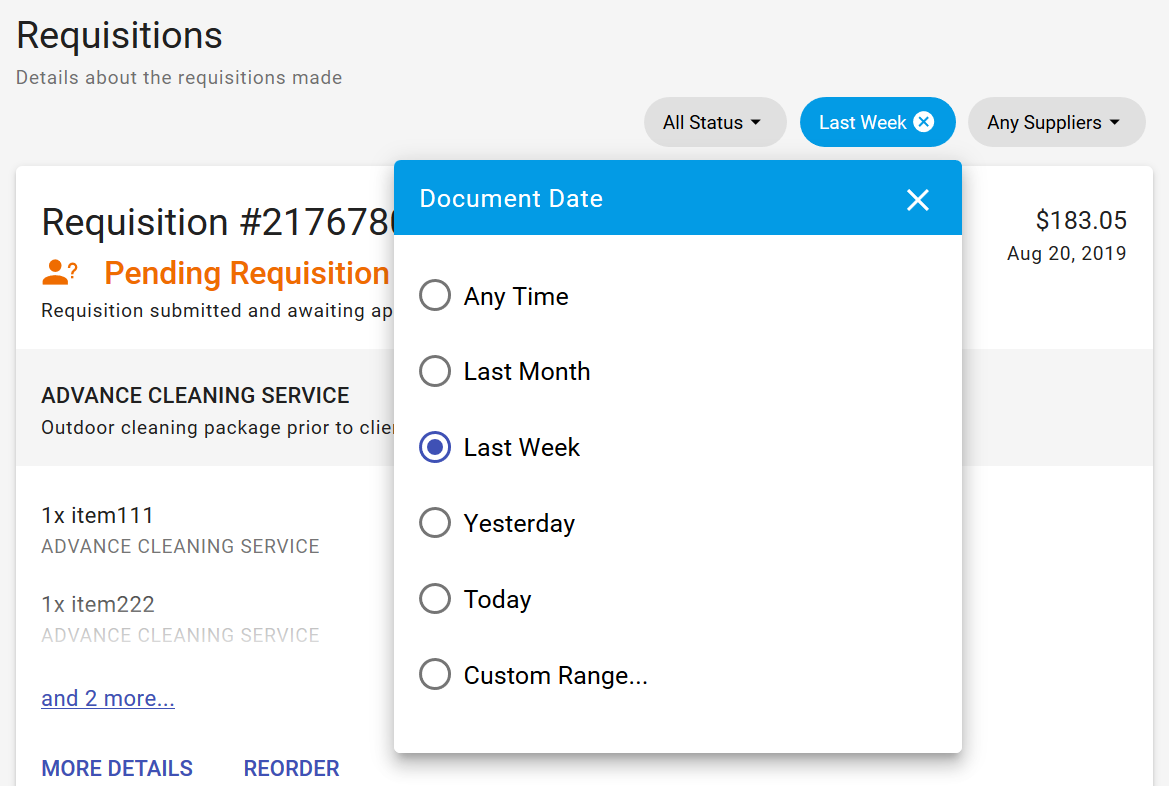
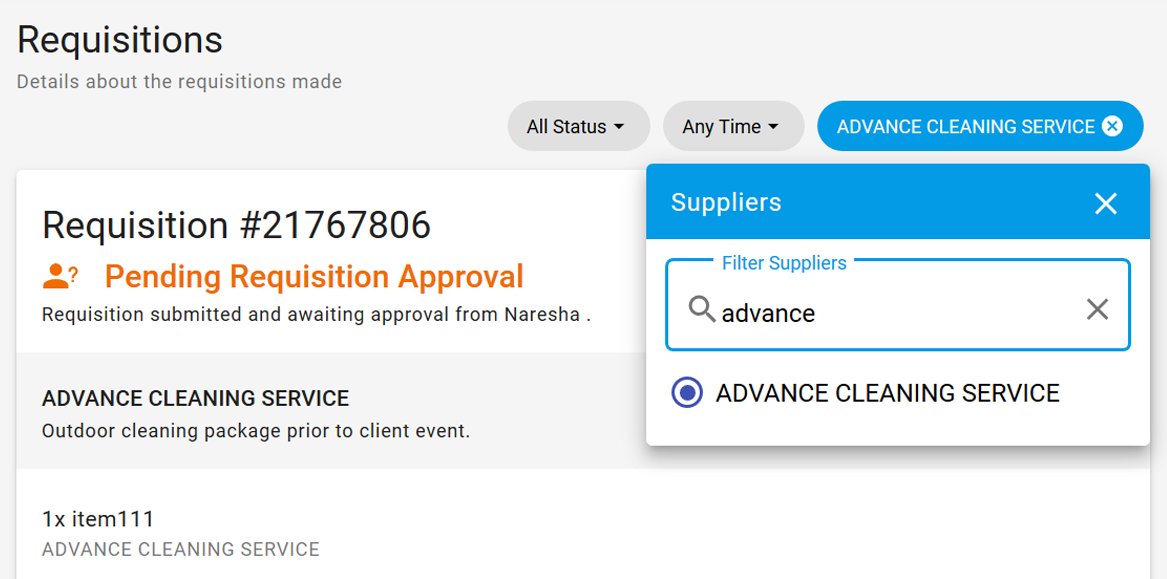
# Prevent Item Duplication
When adding or editing an item:
If you try to add/edit an item with the same item description and supplier you will get a warning message if this item already exists.
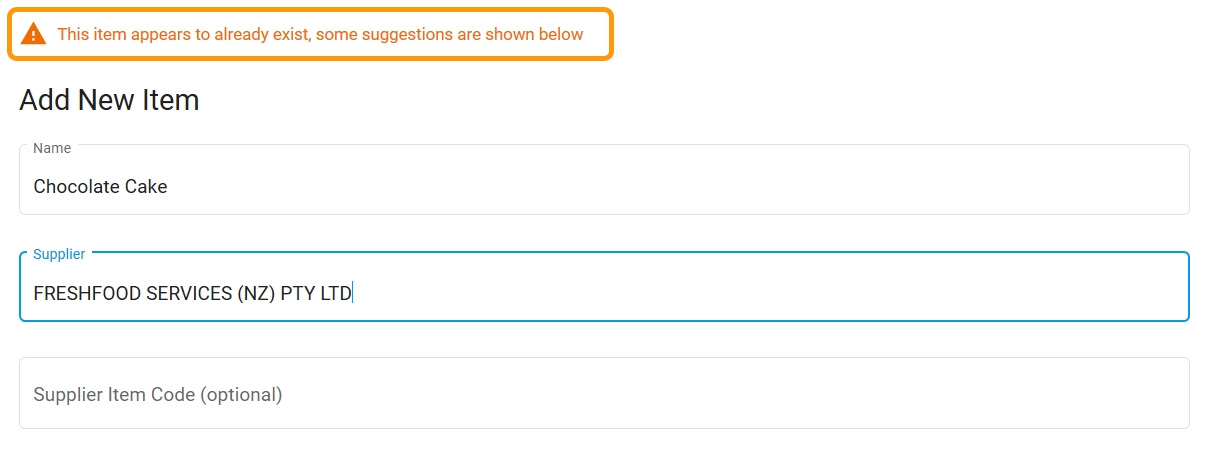
If you try to add/edit an item with the same supplier and supplier item code you will be unable to proceed as this is a duplicate item.

# Improved Suggestions when creating New Items
When creating new items, DX2 Purchase suggests existing items that you may be looking for (so you don't create them twice). These suggestions have been refined to give you more relevant results.
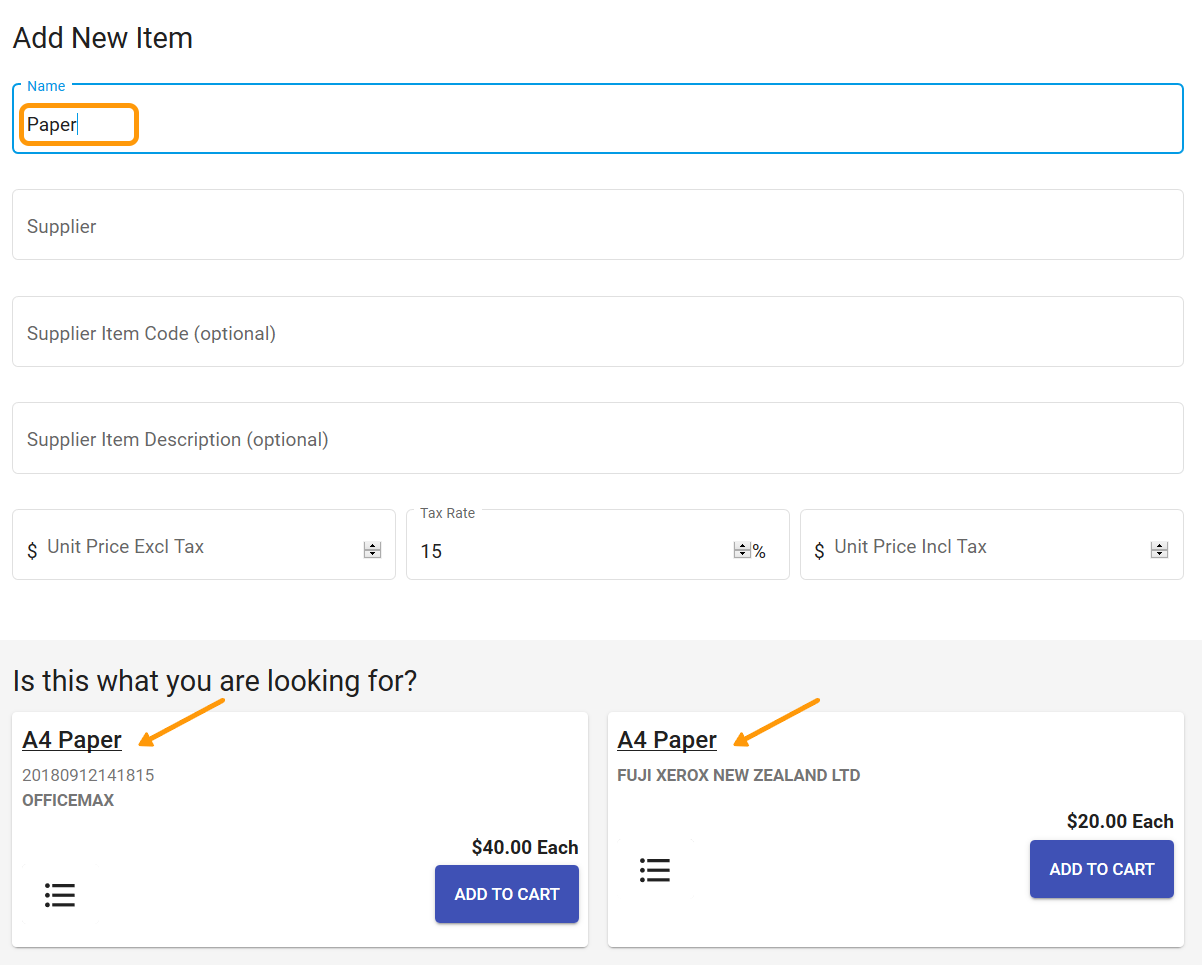
# Show Company Name on Cart
Company displays on the Billing and Shipping addresses on the Cart.
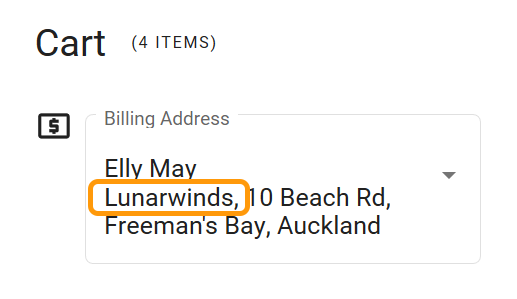
# Purchase Order Link Back to DX2 Portal
When you click MORE DETAILS from Requisitions you see the related Purchase Orders listed. You can now click on the Purchase Order # (link) and a new browser tab will be opened in the DX2 Portal Documents area for the purchase order selected.
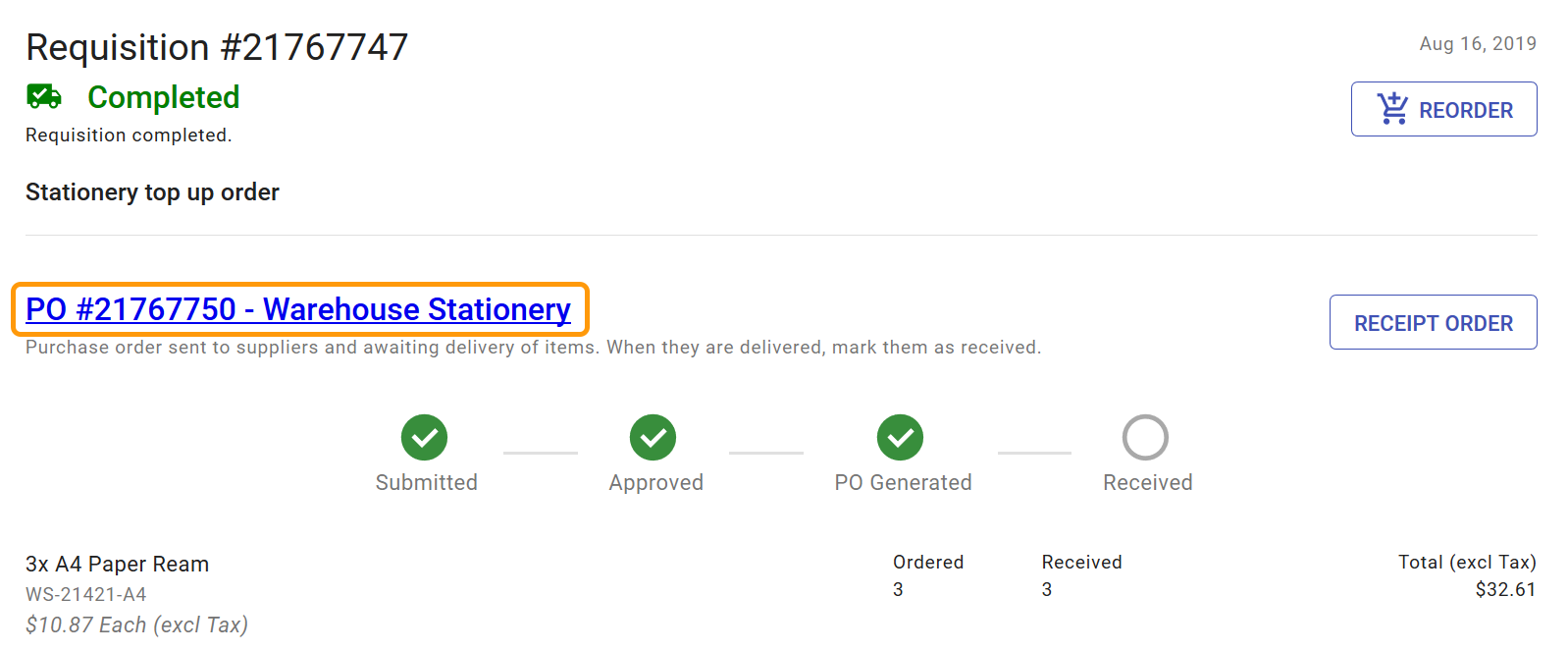
# Add Items to List Notification Message
When you add items to lists from the cart you get a notification message when done or an error if trying to add a list that already exists.
# Change “Use Shipping Address” Checkbox in Cart
The “Use as Shipping Address” checkbox has been moved to an area on the Cart that is more obvious to users.
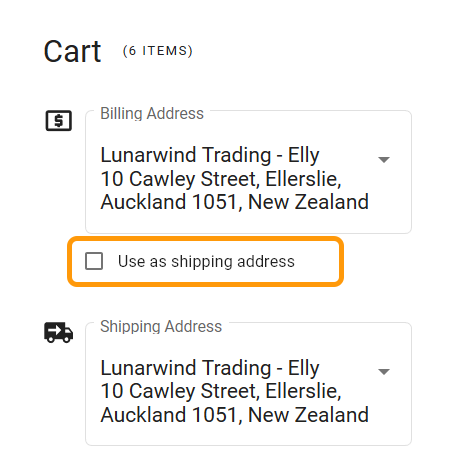
# Added Items Are Immediately Available for Searching
When adding an item and using the “Save” button there is no longer a delay when searching for the item.
# Create or Update List from Cart
During the checkout process, (Cart, Review, Confirmation), you can now click an Add to List icon and either create a list based on what is in the cart or add the items to a current list. If an item is already in the list it will not be “re-added”.
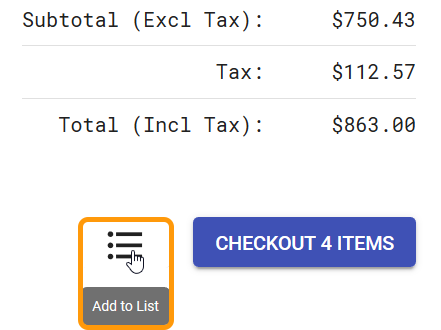
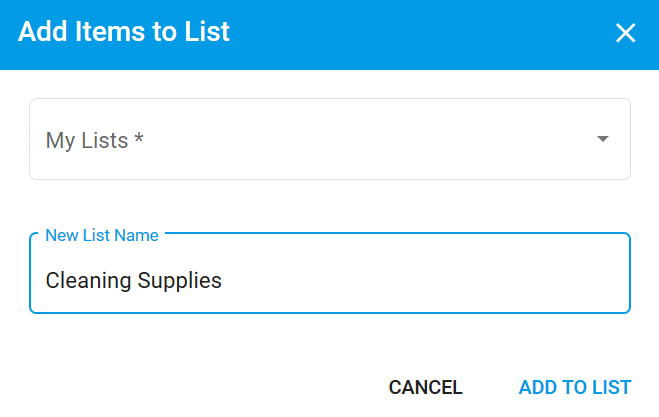
# July
We continue to improve the user experience based on the feedback from you, our clients. This release should not impact your current functionality. Please log any issues via support@olympic.co.nz.
# Online Documentation
Purchase documentation is now available online from the help icon
in the top right of the portal – available from both Purchase and Dx2 Portal.
Check out the Purchase User Guide here.
# Improvements to Requisition/Purchase Order Details
- Unit price and UOM have been added to the purchase order lines.
- Totals and tax have been added at the PO level including labels to clarify the tax amount.
- A sub-total and tax has been added at the Requisition level including labels to clarify the tax is exclusive.
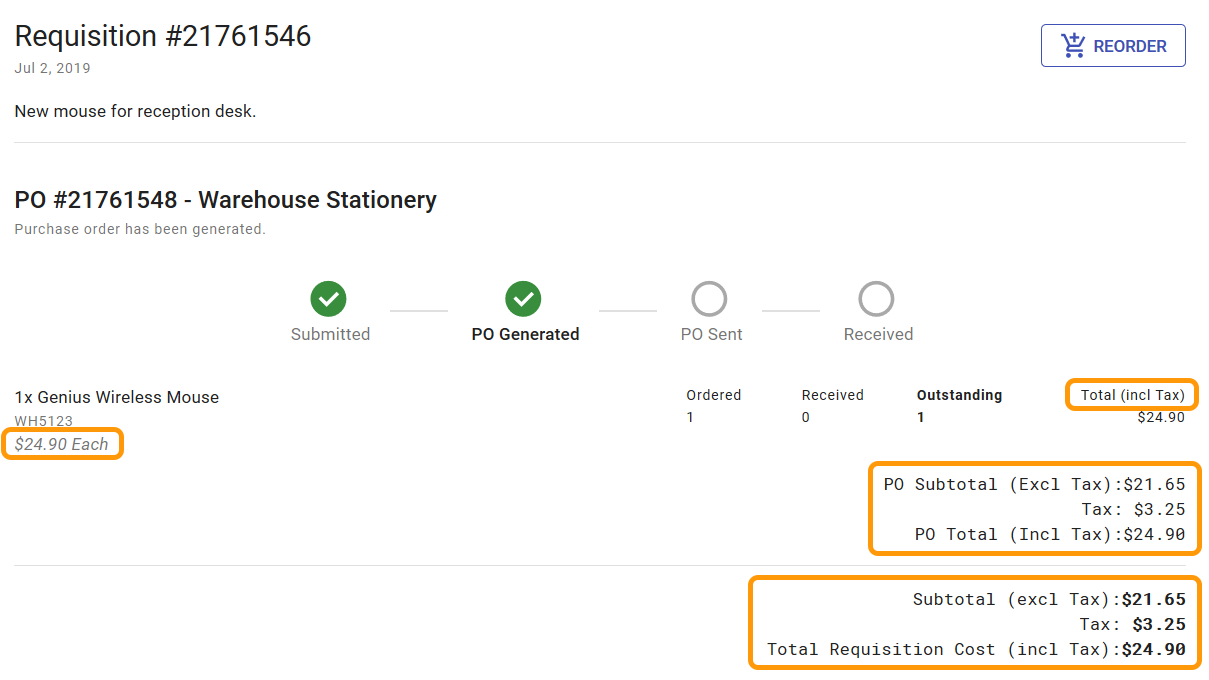
# Users and Trading Partners in DX2 Synchronised
Purchase users are set up in DX2. Users login into Purchase to verify. Addresses are added (or reused) via the cart when creating a Requisition (see below).
IMPORTANT – You will need to use your DX2 login and password as your Purchase email/password will not work if it is different to your DX2 email/password. If you do not have a DX2 login then you will need to get the Administrator to add one.
Any Trading Partners with a Supplier Code are available for use from Purchase for creation of items immediately once they are created in the DX2 Portal.
# Select or Create Addresses via Cart
When in the Cart creating a requisition, your last used shipping and billing address is defaulted but this can be changed or a new address added before submitting your requisition. If you are a new user then you will need to add these details the first time.
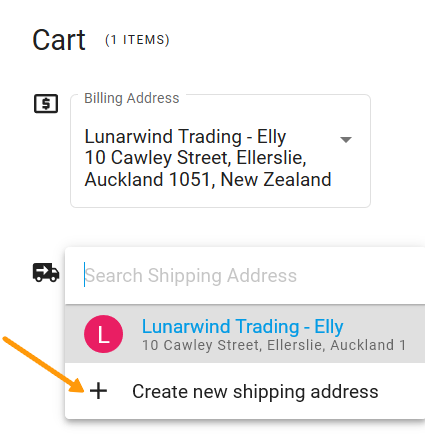
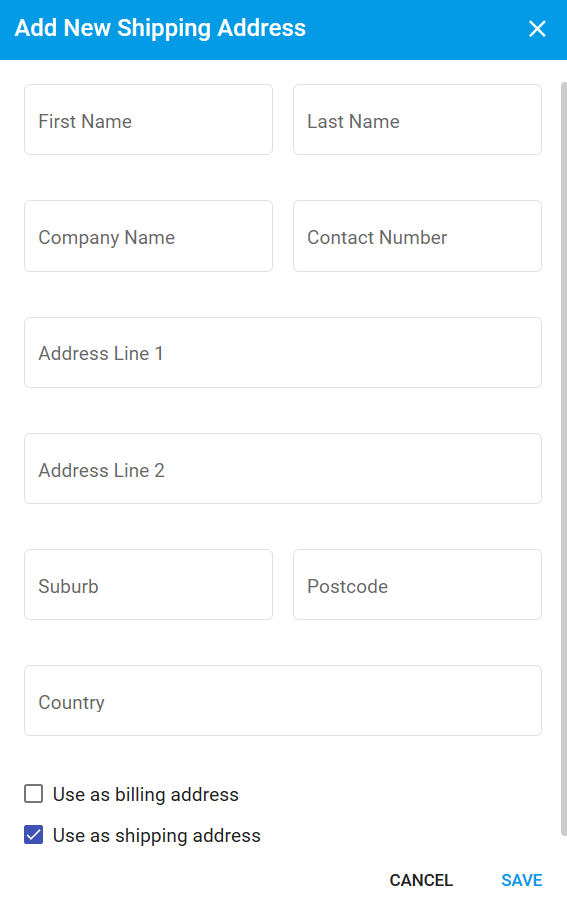
# Ability to Approve at a Purchase Order level
The requisition approval can be switched off and the ability to approve at purchase order level via the DX2 portal is available. When the requisition is checked out the purchase orders are created immediately and sent to the DX2 portal where they can be coded, approved and emailed to Suppliers (emailing optional).
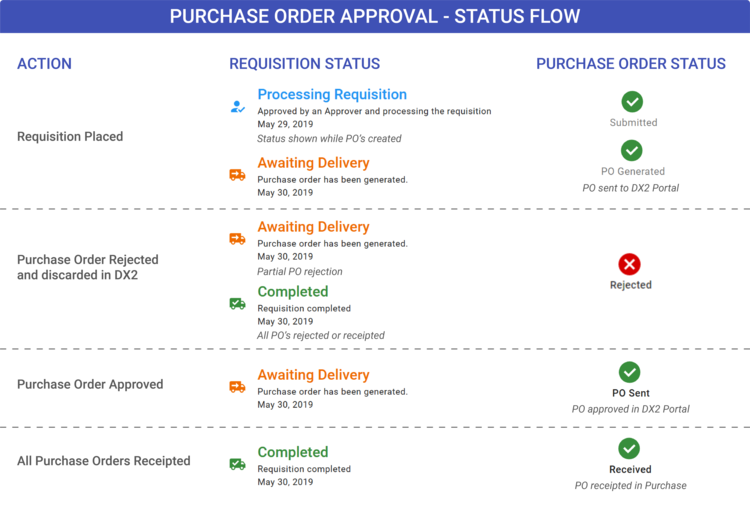
# Two Way Matching
New functionality has been added to DX2. When the invoice arrives in the DX2 portal and is captured, if an order reference is entered then a match is attempted and the purchase order “related” to the invoice if the following conditions exist:
- The Trading Partner is the same on the order and invoice.
- The total amount is the same on the order and invoice.
- The order must be fully receipted (via DX2 Purchase).
Read more about this here in the DX2 Portal Approvals section.
# Ability to Add Supplier Information on a New Item and Save
You can now add the supplier’s item code and item description when adding a new item and these will show on the item tile and purchase order for easy reference to your supplier catalogues.
A Save button has been added so you can add new items without adding to the Cart first. If you click Save you are not redirected to the Cart but remain on the Add New Item page.
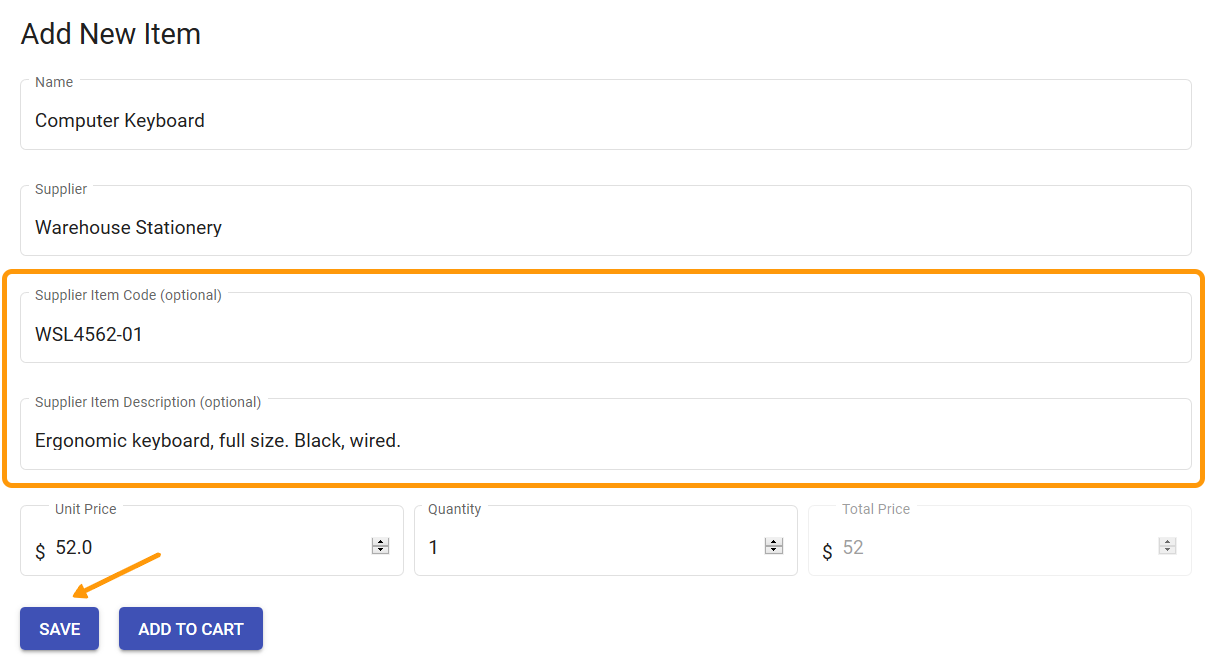
# Ability to Receipt Another User’s Purchase Order
If the requisition ID is known (i.e. the relevant email with link is forwarded to another user) then another user can view a requisition and receipt another user’s purchase order(s) if required.
Another way to access another user’s requisition and receipt items/services is via DX2 Documents – from the Requisition external link on the Purchase Order in DX2 in the Information panel. This link takes you to the relevant Requisition in Purchase.
# New Look for Site Management
The Site Management has been redesigned to have the standard DX2 look and feel and to make it responsive for other devices, e.g. mobile.
# Various Tidy Ups and Fixes
- Fix receipt date selection.
- Correct details flashing on screen when adding an Item.
- Random session enquiry when entering purchase reason.
- Consistent naming of item across site (was some references to product).
- Error if no search result for supplier.
# April 11
We continue to improve the user experience based on the feedback from you, our clients. This release should not impact your current functionality. Please log any issues via support@olympic.co.nz.
# Requisition Receipting Improvements
# Change to Receipt Input
Improvements have been made to the purchase order receipt process allowing users to enter the Date Receipted and any notes. The user can also receipt all lines with Receipt All button if the entire order is received.
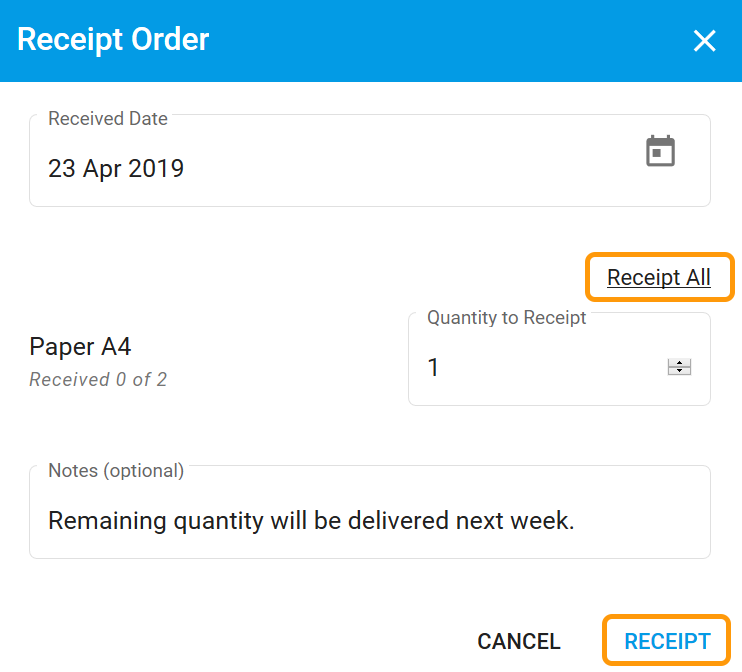
- The Received Date will default to the system date (today’s date). This can be changed if required.
- Click on the Receipt All button to receipt the entire quantity ordered.
- For partial receipts, enter the quantity to be receipted in the Quantity to Receipt box.
- Enter Notes. This is an optional entry.
- Click on the Receipt button to record the receipt.
# View Receipt History
The Receipt information can now be viewed under the purchase order including the user who made the receipt.
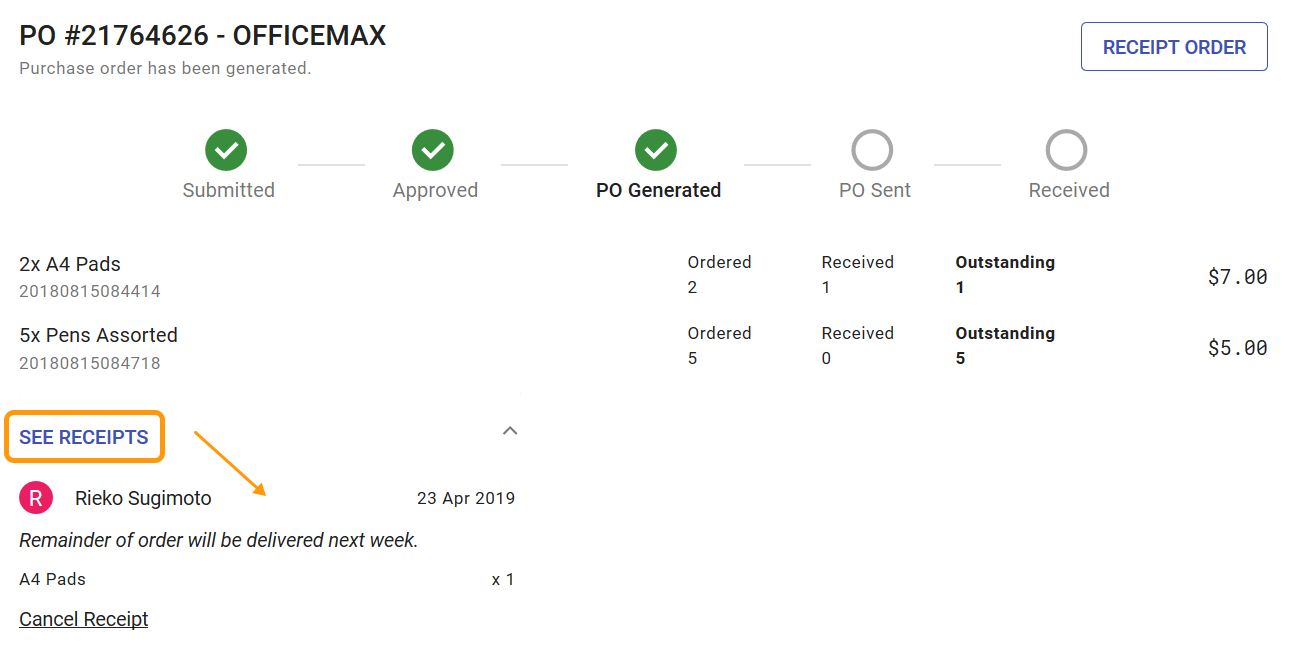
# Partial Receipt
For a partial receipt, enter the quantity to be receipted in the Quantity to Receipt box or use the up/down arrows via the Quantity to Receipt on the Receipt Order page. Receipting over the ordered amount is not allowed.
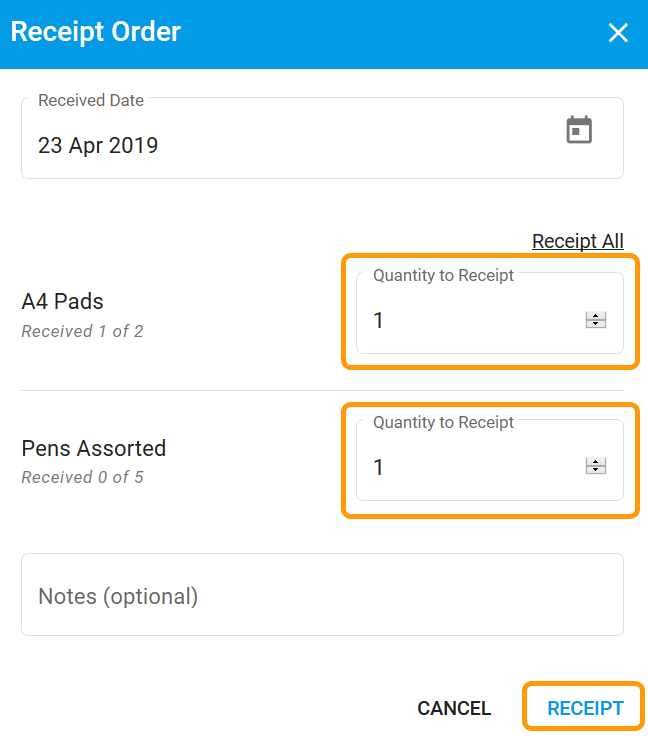
# Full Receipt
The entire Ordered quantity or the Outstanding quantity can be receipted by clicking on the Receipt All link and clicking the Receipt button.
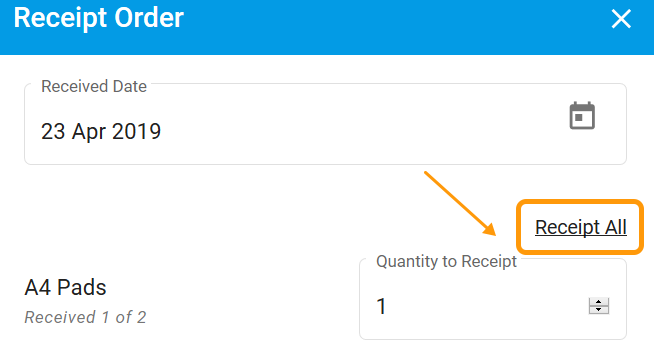
# Cancelling a Receipt
You can cancel a Receipt if a mistake has been made or an item is incorrect. You must give a reason for cancelling, so that it is recorded in the system.
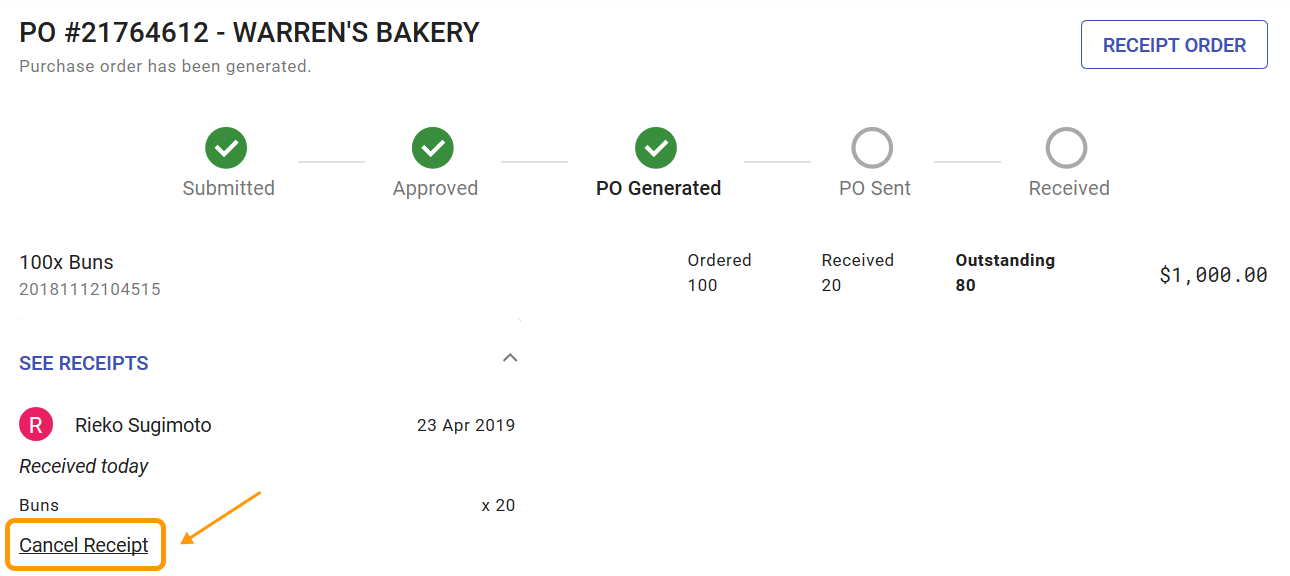
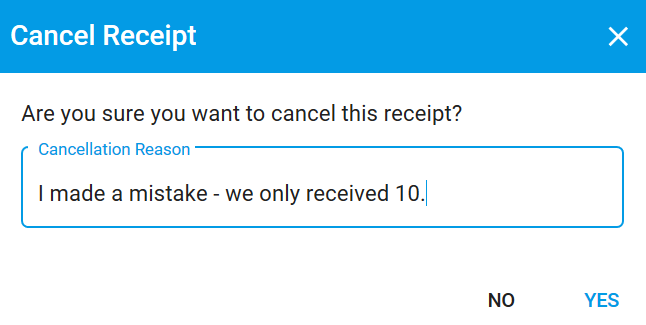
# April 23
This new release aims to simplify the user journey by introducing new features. We continue to improve the user experience based on the feedback from you, our clients. This release should not impact your current functionality. Please log any issues via support@olympic.co.nz.
# Search Enhancements
# Requisition Search
You can now search for Requisitions using various search criteria. Select Requisition from the Search Box dropdown and search on any of the following:
- Requisition number - partial or full
- Product - partial or full, e.g. Sush or Sushi
- Supplier - partial or full, e.g. Comput, Computer or City
- Purchase reason - partial or full
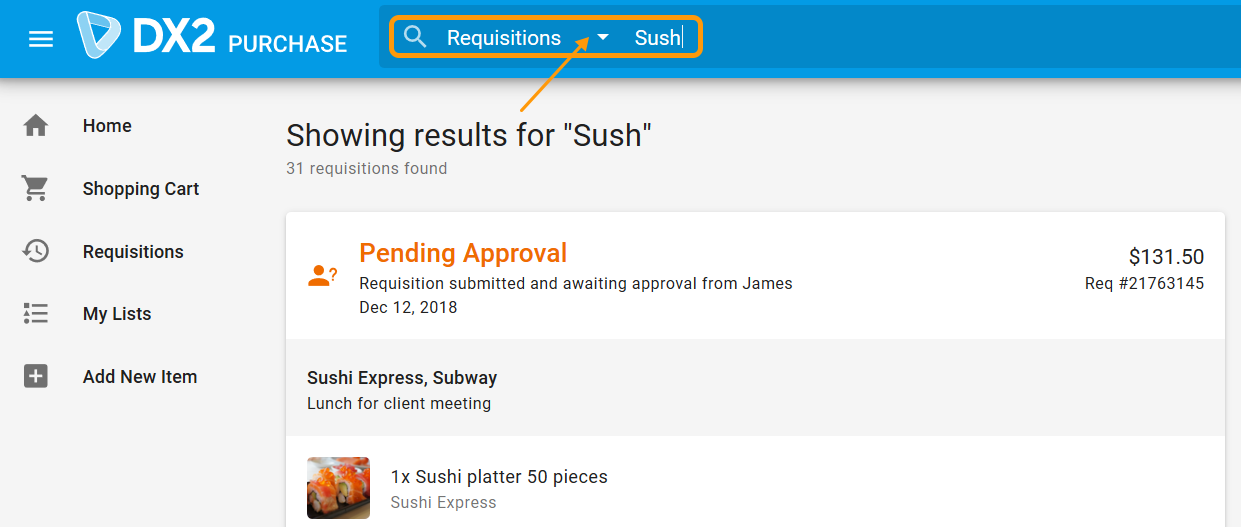
# Toggle Search Results
Use the Search Box dropdown to toggle between types of search results.
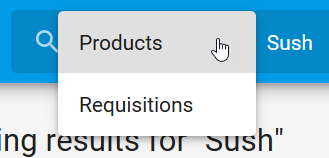
# Purchase Management
# Pending Requisitions View - Switch (Site Management)
A company level switch is available to have flexibility around loading pending requisitions for approval in Site Management.
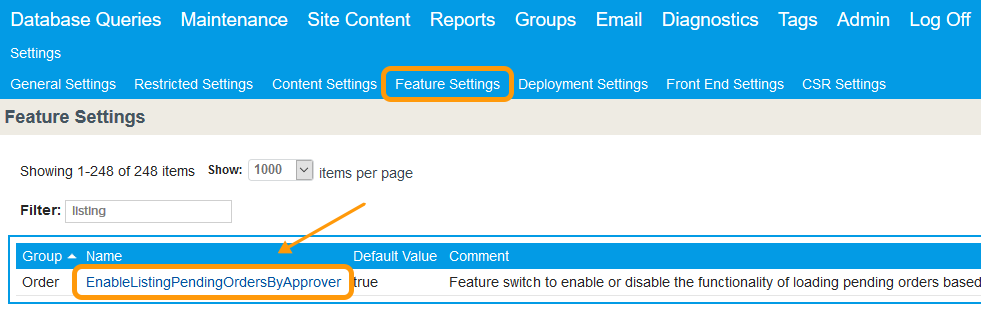
If the above switch is OFF, the approver will see ALL the requisitions pending for approval on the company level. If the above switch is ON, the approver can only see requisitions pending for his/her approval.
For example:
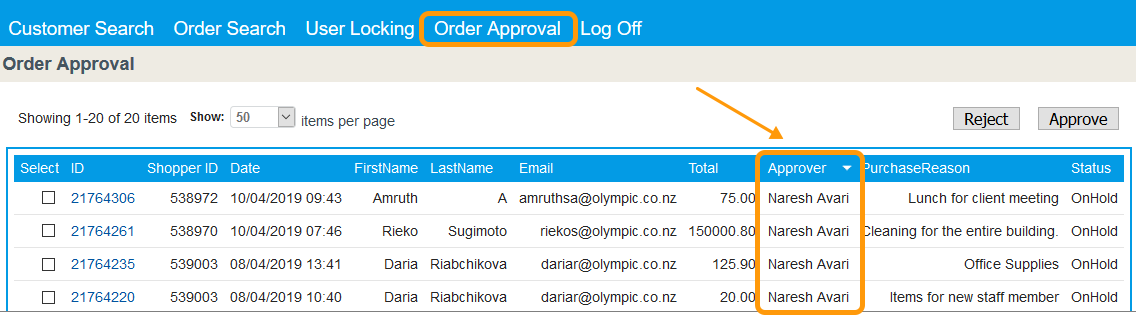
However within the company, if a user such as a Director of the company wants to view ALL the requisitions that are pending for approvals from ALL the buyers, then you can set up a preference YES on a user level, as below:
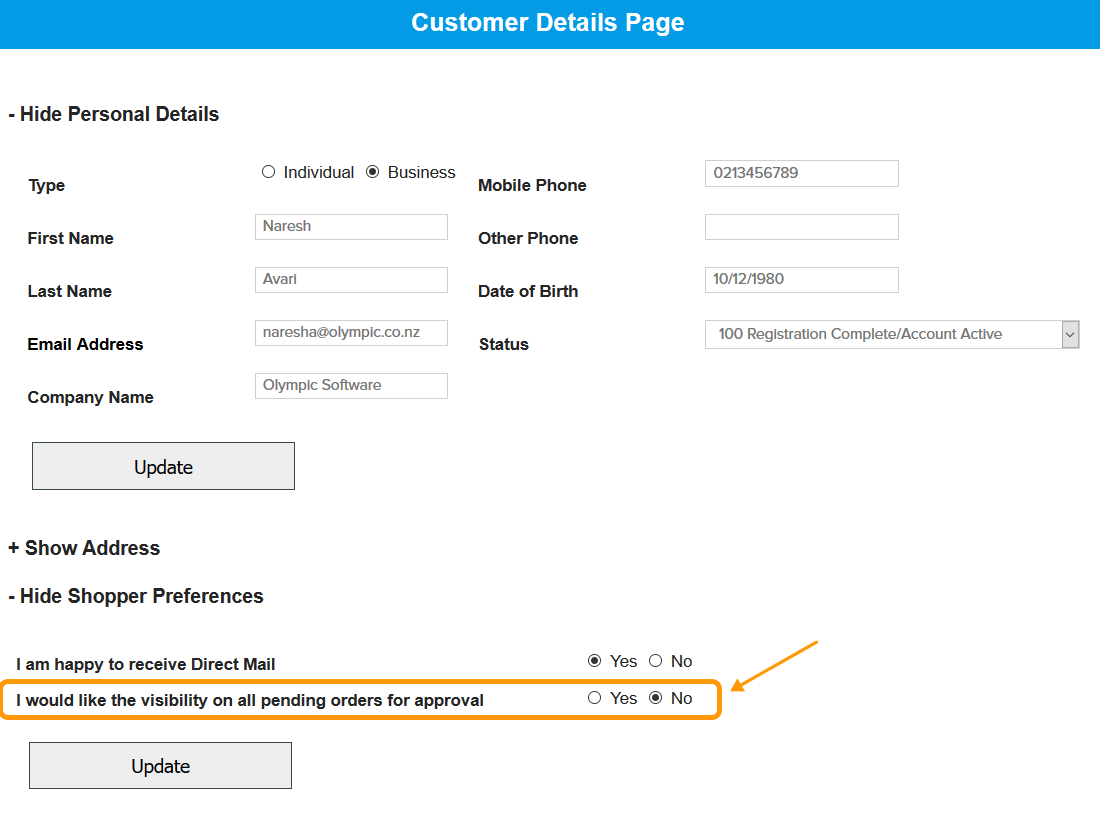
# March
This new release aims to simplify the user journey by introducing new features. We continue to improve the user experience based on the feedback from you, our clients. This release should not impact your current functionality. Please log any issues via support@olympic.co.nz.
# Usability Enhancements
# Correct Requisition Status:
Requisitions will now show the correct status when all purchase orders are receipted.
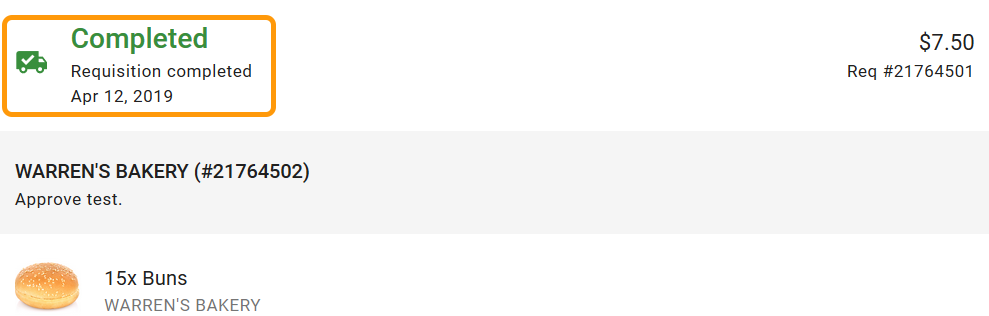
# More info on approval and rejection emails:
Every approval/rejection notification has more info like purchase reason, delivery details and item details.
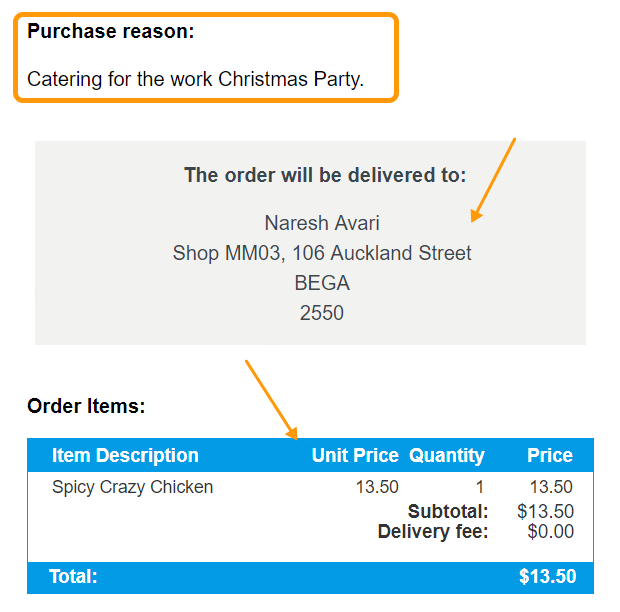
# Remove all from cart:
'Remove All Items' button to remove all of the items from your cart at once.
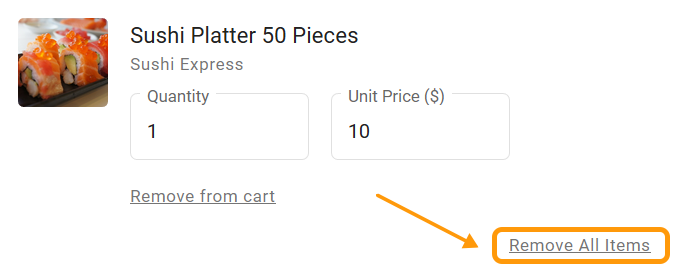
# Support suppliers with special characters:
Previously, the system was not able to handle suppliers with names or codes that included special characters like '&'. Items from such a supplier, were not able to be added to the cart.
This issue is fixed now and the system will support suppliers with supplier codes like CK&NP.
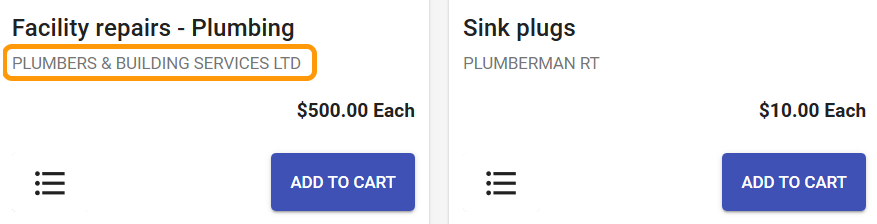
# Swap item number with supplier name:
You can now see the Supplier name on the Purchase cards and Cart views, instead of the item number.
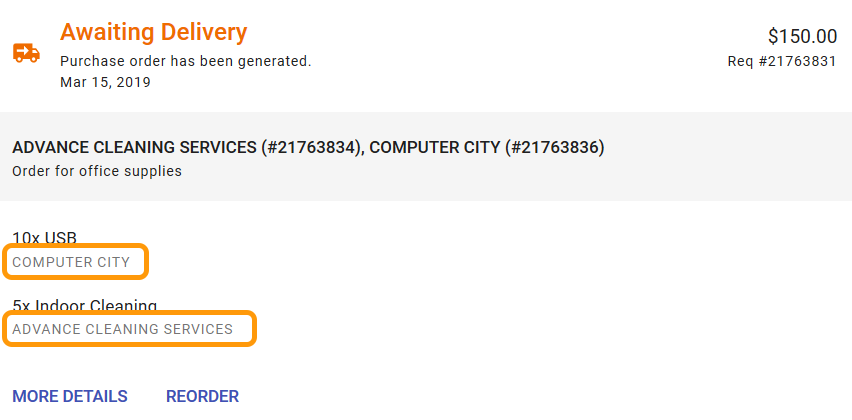
# Back to cart button:
The Review Requisition page now has a 'Back to Cart' button, so that you can go directly to the cart and amend if required.
# Reset Approver:
Selected Approver will be cleared after creating a requisition.
# Lists fixes:
List additions and changes - reload issues fixed.

# Technical Improvements
# Sending email notifications via SendGrid:
Previously, the system was using the Olympic Software SMTP server to send emails. It was not very reliable, as we had multiple failures in sending email notifications to users. Now, we have introduced a new email service provider called SendGrid to send email notifications.
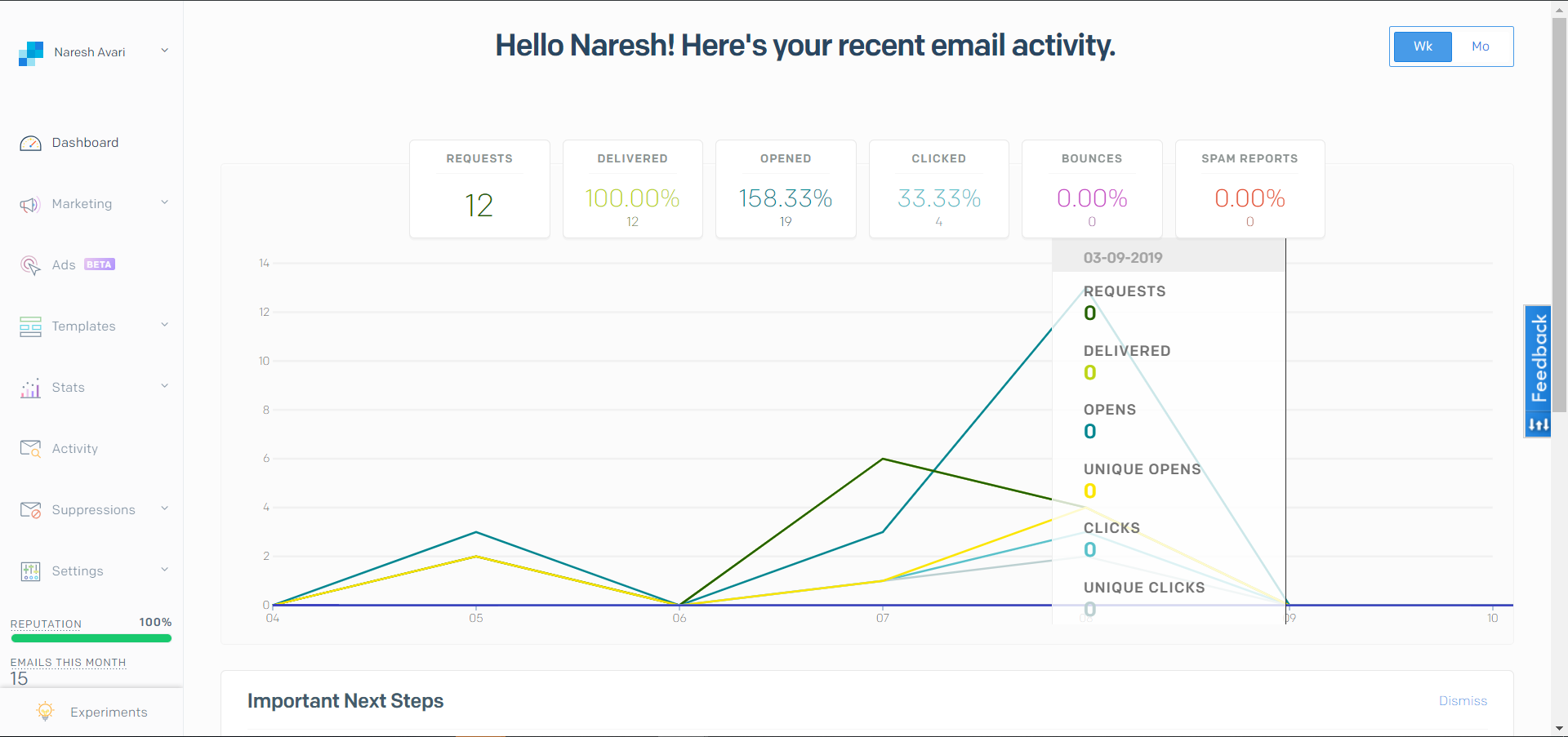
# February
This new release aims to significantly improve the experience of using the product. To this end, we have launched a brand new site based on the reliability and standards that you've come to expect with DX2. We continue to improve the user experience based on the feedback from you, our clients. This release should not impact your current functionality. Along with the improvement in user experience, there are also more features like approval limits on requisitions, requisition escalation facility, integrating purchase orders to DX2 and lot of usability improvements. Please log any issues via support@olympic.co.nz.
# User Interface Refresh
# Mobile Friendly:
The site is now mobile friendly, with all functionality and features available to be used. Search and add items to your cart, see the status of your requisitions, confirm deliveries and place your requisitions all from the convenience of your phone.
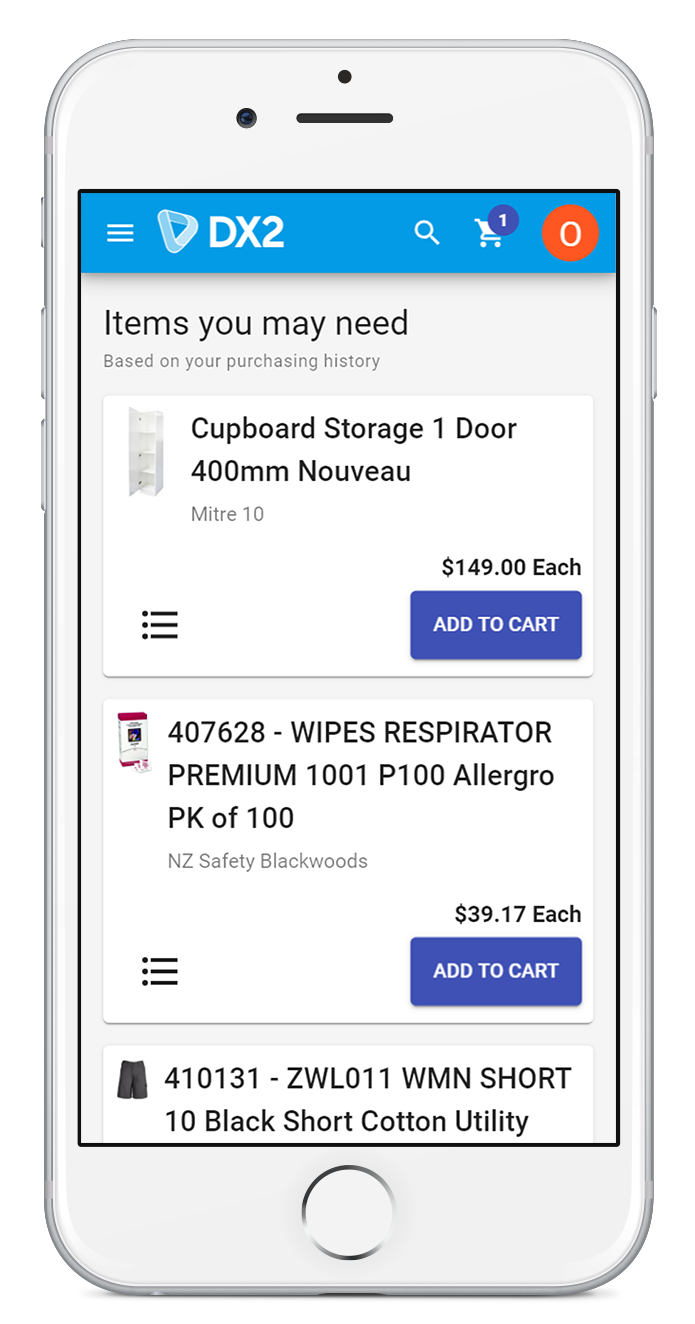
# Brand new Home experience:
We're working to improve the home page of DX2 Purchase. From the home page, you can now see the status of your requisitions, or reorder items from a list or requisition in a click.
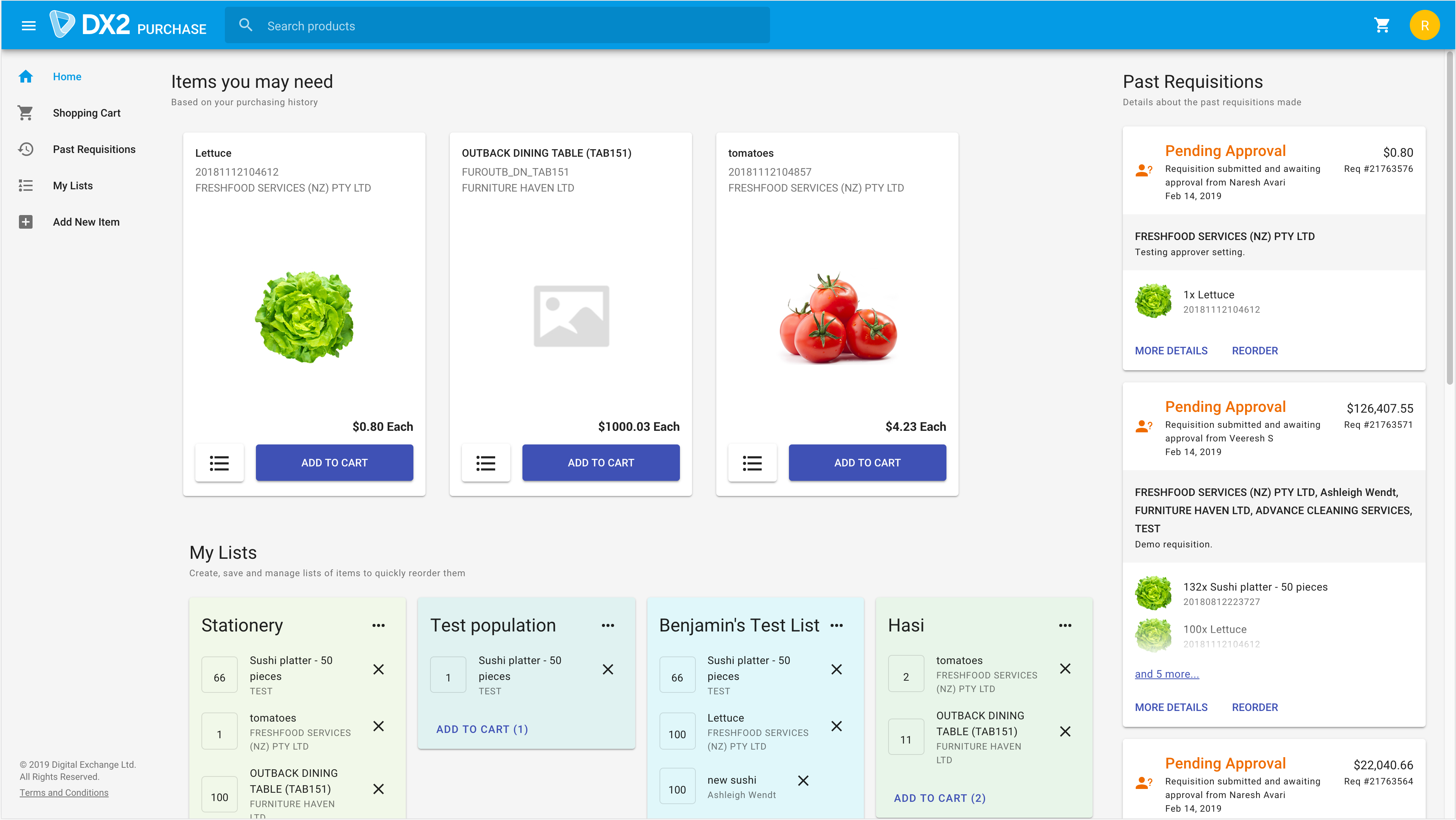
# Brand new Cart experience
The cart has undergone a significant visual makeover, with details about the purchase on the left and the requisition on the right.
We have also added a place to specify the Currency, and a search for the Approvers.
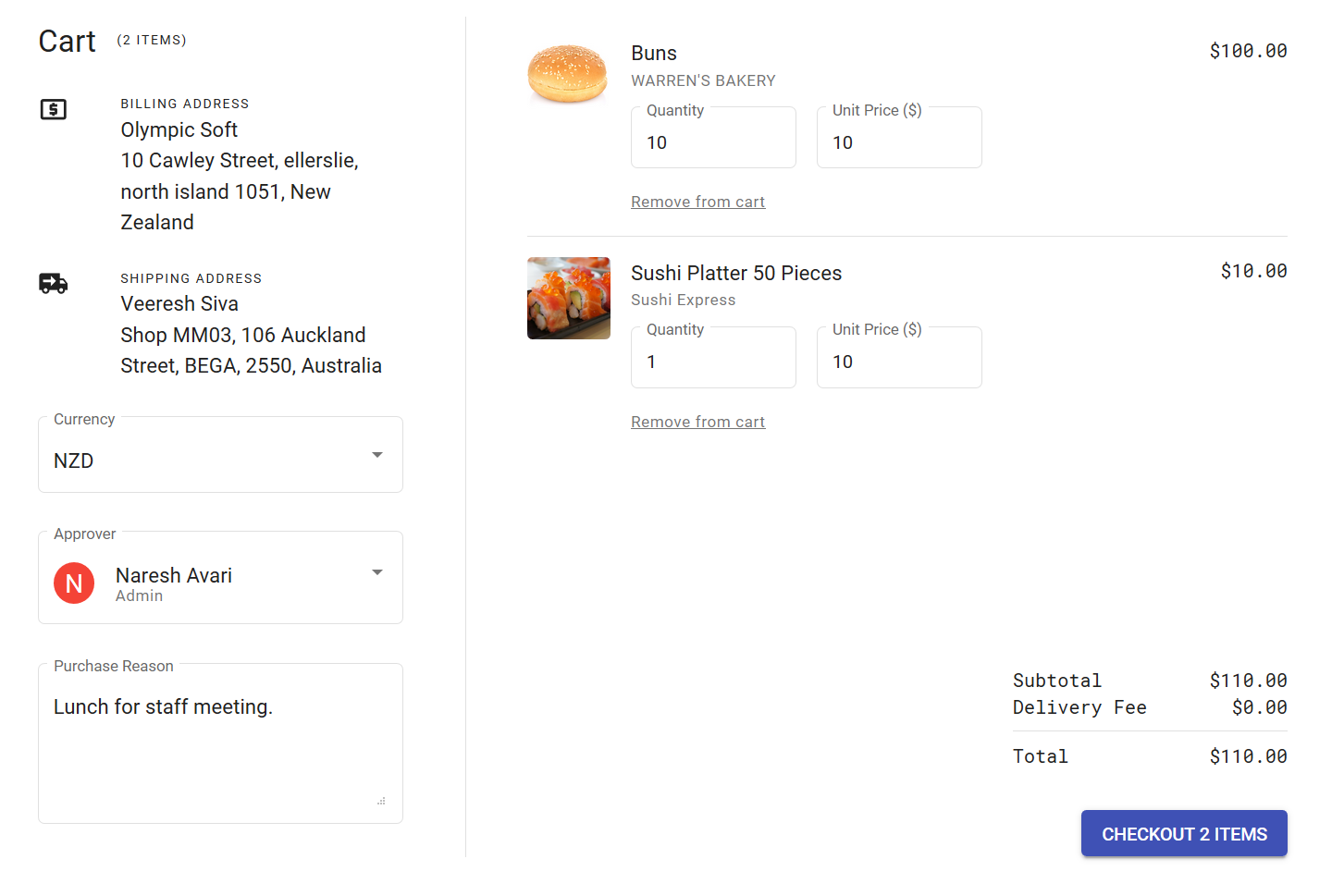
# Requisitions:
The requisitions area also has gone through a major makeover. More information about the requisition is surfaced with emphasis on the clarity on the current status, the suppliers involved, Order number (if available) and a hint of the items in the requisition.
Search and filtering for requisitions are in our current plans on improving the platform, but is not available yet. Stay tuned.
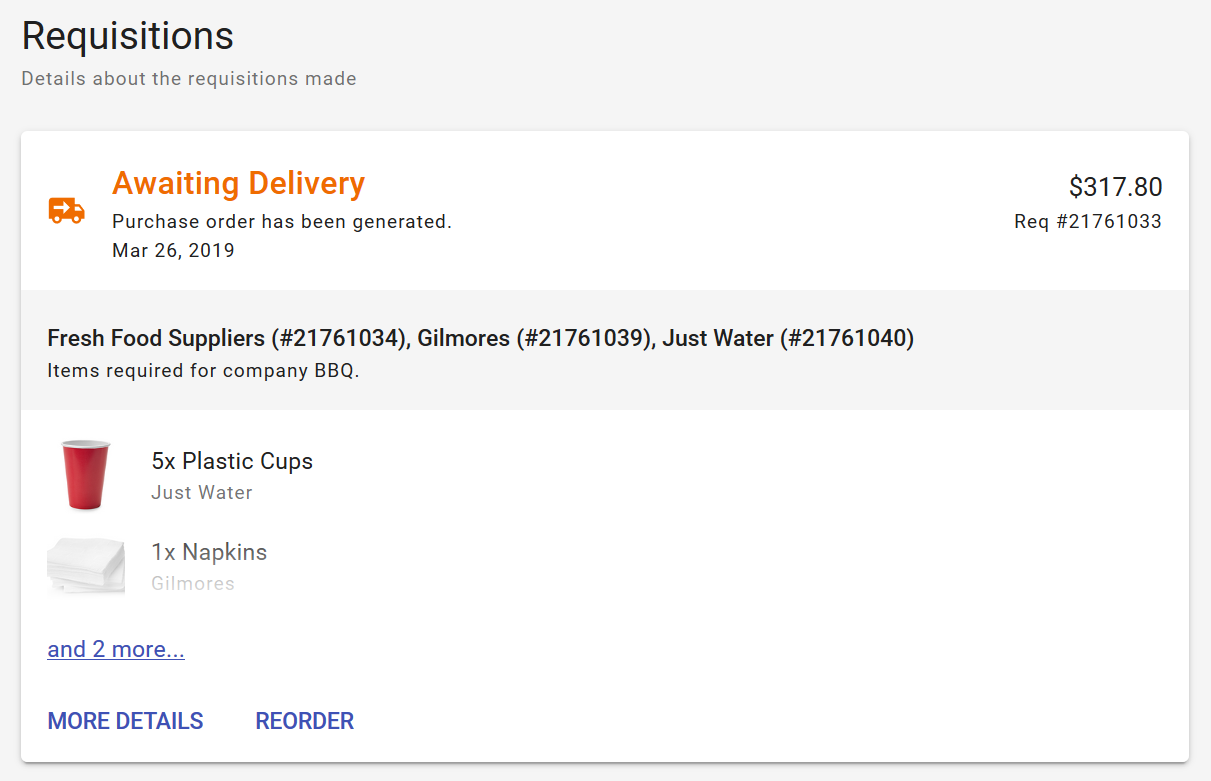
# My Lists:
We now have a dedicated area for your personal lists. Let's say you order a specific set of things when a new employee is hired, simply add them to a list, and then you can quickly reorder them.

# Add New Item:
This has moved from being inside Search to it's own dedicated section. This is to aid the discoverability of the feature, as it was hidden within Search (and not many people knew about it). When you add an item, it will search for it to see if it is already in the system.
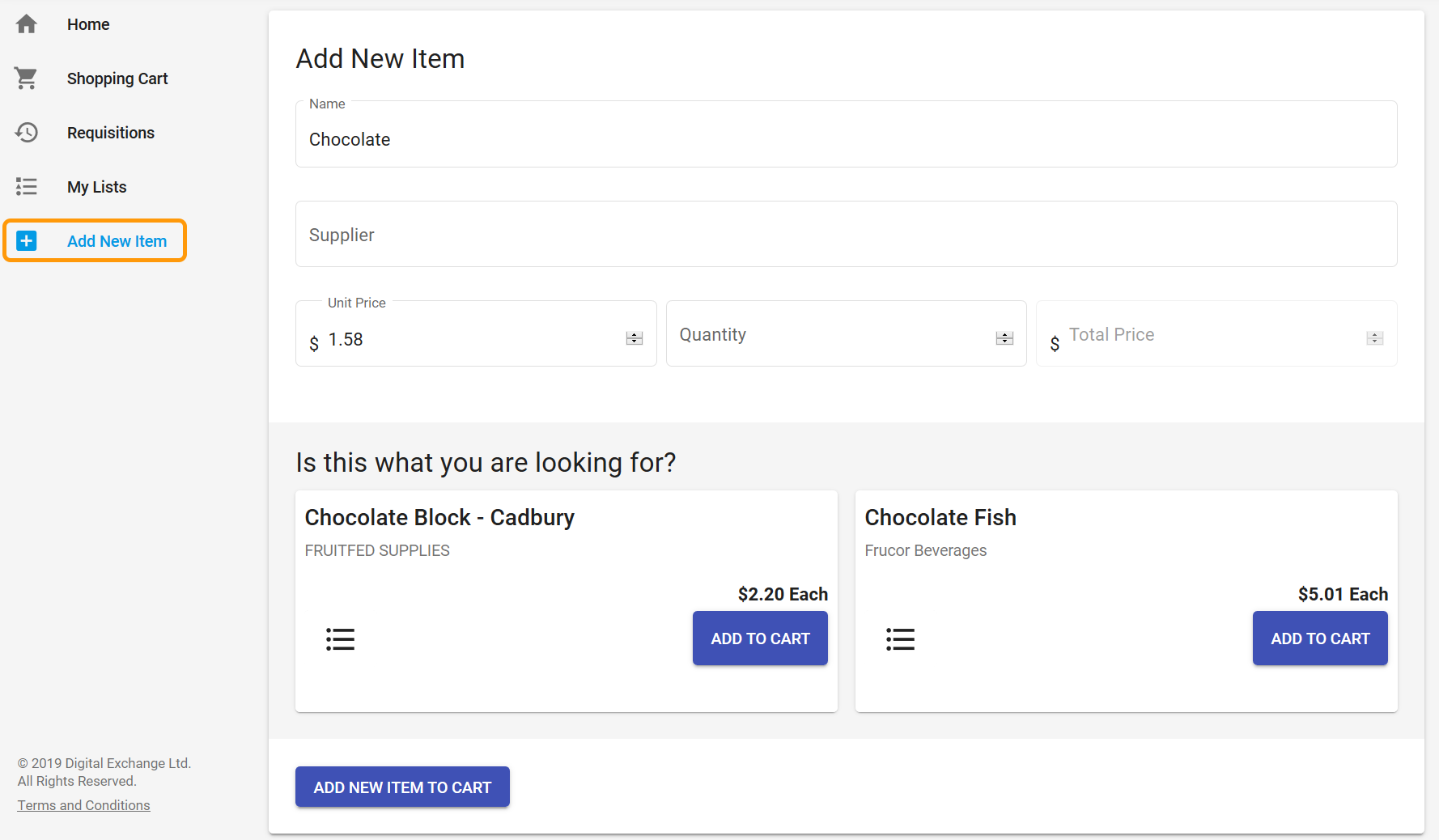
# Requisition Approval Limits:
Role based approval limits have been introduced which can be managed by the admin.
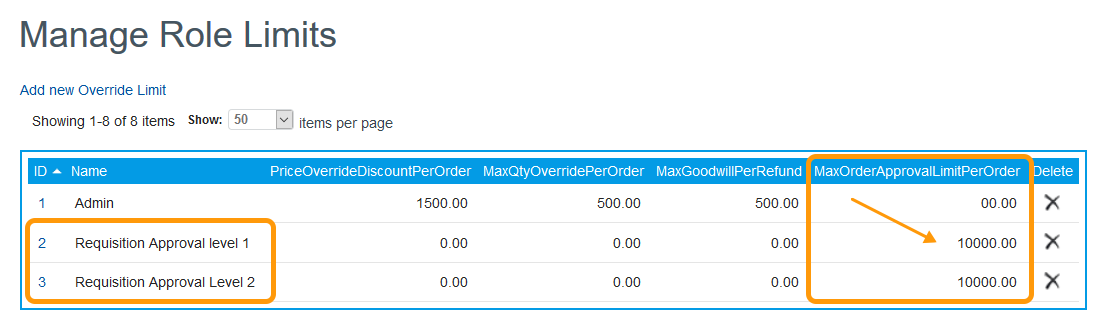
# Load pending Requisitions based on Approver:
Currently when an Approver logs into purchase management, they can view all the pending requisitions even though some of them aren’t assigned to them. This feature is about to have a switch for choosing to load all requisitions or only requisitions that are assigned to that Approver.
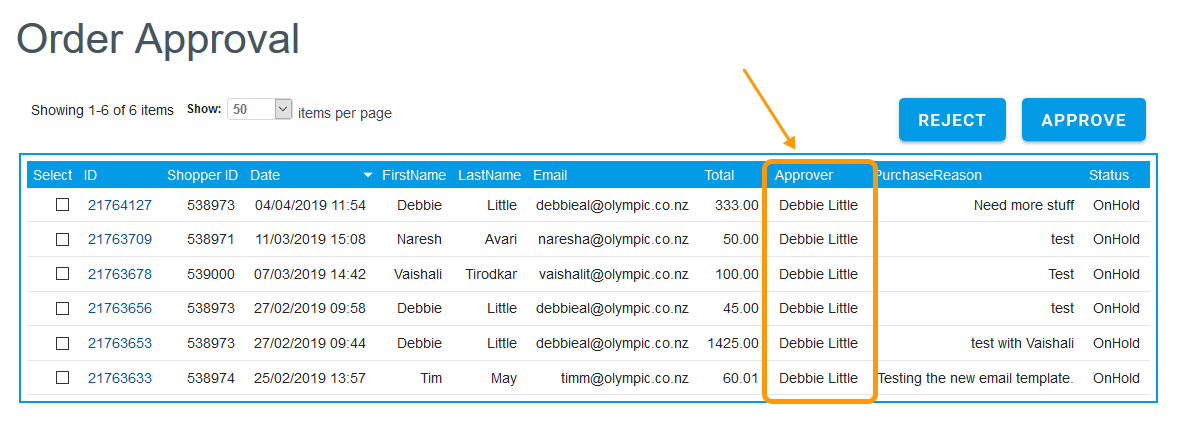
# Requisition escalation:
A requisition can be escalated to next level of approval now from requisition details page in purchase management.
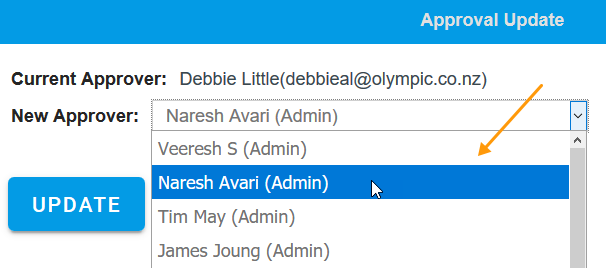
# Purchase Order integration to DX2:
Approved purchase orders will be integrated to DX2 and they can be viewed by your trading partners.
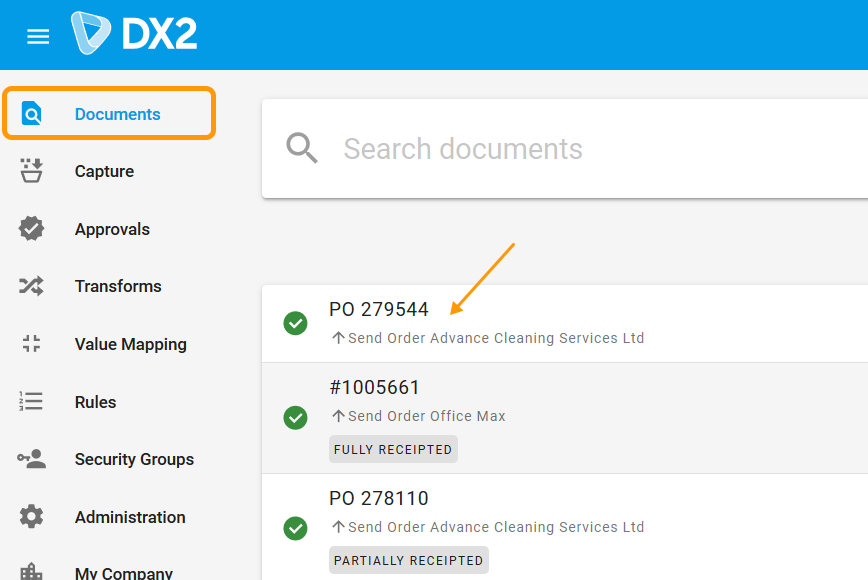
# Tagging Purchase Order while receipting:
When a purchase user receipts a PO in DX2 Purchase, two tags called 'Partially Receipted' and 'Fully Receipted' in will appear in the DX2 document based on the receipting.